
Search
You can search files by file name or type in File Manager. Press "search" button on your device(some device does not have search button) or click "search" button from File Manager toolbar to launch the search dialog.
 |
Use "Search" button in toolbar to launch search dialog. |
Search dialog is as following, you can specify the search scope, file type and keyword in file name to search out all matched files.
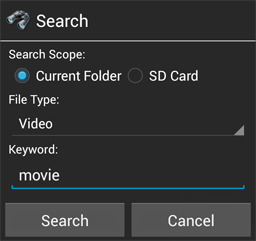
In version 1.16.1 and above, keyword support wildcard during file search, use '?' and '*' to represent a single or multiple (zero or more) characters. For instance: "File*.apk" or "FileM?nager.apk" to find "FileManager.apk".
Bookmark
You can create bookmark to file/folder for direct access in future using File Manager. You can create bookmark to almost all type of files, including smb files, file entries inside zip and cloud storage files.
Please note that if bookmarked file includes authentication information(user name, password, etc.) such as SMB file or cloud storage files, when the authentication information changes, the bookmark may no longer be available.
 |
Create Bookmark: Long click on file entry, choose "Bookmark" menu item. |
 |
Browse Bookmarks: Click "Bookmark" button in toolbar to view all bookmarks. |