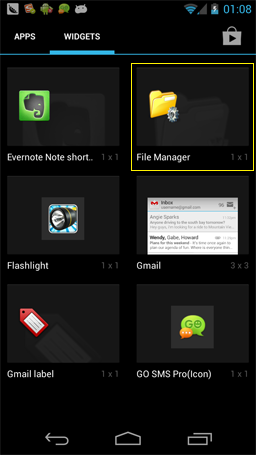
File Shortcut
You can create file shortcuts on home screen for easy access in future using File Manager. Click on file shortcut will directly access the file without launching File Manager.
You can create shortcut which point to folder or file. If the shortcut points to a folder, it will use File Manager to browse its content, otherwise, it will use associated application to open the file.
You can create shortcut which point to network files such as SMB files or cloud storage files. For network file, commonly it will be retrieved to local file system to open it.
Launch Shortcut Wizard
To create file shortcut is the same as creating other shortcuts on Android. The steps may be different according to your Android version.
For devices running Android 1.5-2.3, you can long click empty space on home screen to launch shortcut creation wizard, and then find out File Manager shortcut, as following:
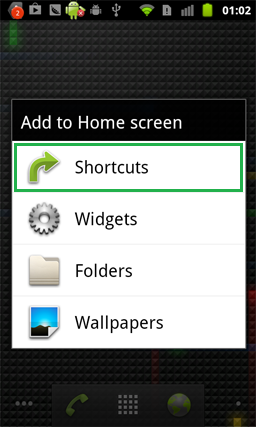
For devices running Android 4.x, you can create shortcuts in the same way as creating widgets, find out File Manager shortcut as following:
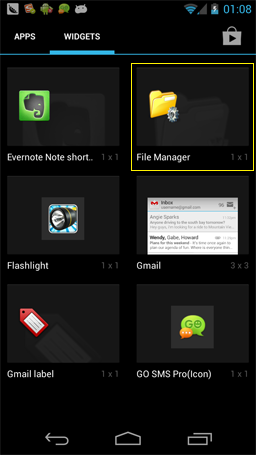
Create File Shortcut
When you create File Manager shortcut, a shortcut creation dialog will appear as following:
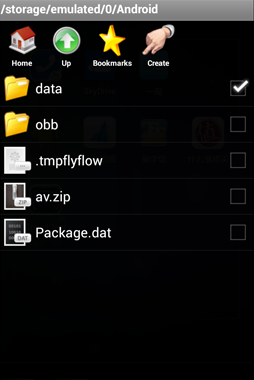
 |
Create: You can navigate and check desired file, then "Create" button will be enabled, click it to create shortcut on home screen. |
 |
Bookmark: You can click "Bookmark" button to create shortcut to bookmarks, this is the way to create bookmark to network type of files such as SMB files or cloud storage files. |