


Launch Storage Analysis
Storage Analysis gives you the statistics of file memory usage of your device. You can have the overview on which file/directory consumes the most memory.
Please note that storage analysis can analyze the memory usage on both external storage and external SD card if mounted, the path to external storage can be different according to device type and manufacturer. It's possible that a device using a partition of the internal storage for the external storage may also offer an SD card slot. In this case, the SD card is not part of the external storage.
Choose "Storage Analysis" menu item from navigation drawer to start.
Navigation
You can click different segments in path view to navigate to desired folder, or leverage following items from action bar to change folders:
 |
Goto root folder of external storage. |
 |
Goto parent folder of current folder. If there is no parent folder available, this button will be disabled. |
 |
Goto external SD card. This icon will appear if your device using a partition of the internal storage for the external storage and also offer an SD card slot. |
View Analysis Result
You can have a general memory usage view on bottom as following, when you switch between internal/external storage, this view will automatically refresh, the left side shows the size of current folder:
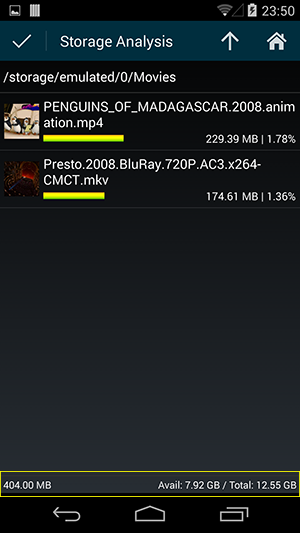
For each file entry, the analysis result is shown in list view with a yellow progress bar and a percentage description:
The yellow progress bar shows the ratio how much memory this file occupied under current folder.
The percentage(1.78% or 1.36% in example) shows how much memory this file occupied inside whole storage.