

View Mode
File Manager HD has two view modes: list view and grid view.
Grid view only shows file name and icon but can display more entries in one screen.
List view shows more file information, including folder children size, file length, last modified time and permission.
 |
Grid View: Switch to grid view mode. |
 |
List View: Switch to list view mode. |
Multiple Tabs and Navigation
File Manager HD supports two tabs at same time. Different tab can display different folder information independently. Each tab has its own navigation history. This is extremely useful when copy/paste files between different source and target folders. You can swipe between two tabs using finger gesture easily. Please have a look at following snapshot, the active tab is marked using a blue line:
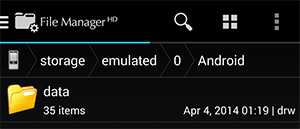
The path view for each tabs has been divided to multiple segments. Click on each segment will navigate to related folder. Such as clicking "emulated" segment in snapshot above, will navigate to "/storage/emulated" folder directly.
File Manager HD tracks your browse history. You can click back key to navigate to previous visited folder if there is any.