Storage Manager
Storage Manager
You can use storage manager page to manage connections from FTP or cloud storage, such as connect to FTP/cloud, or edit/delete existing connection. Currently, it supports FTP/FTPS/SFTP, WebDAV, GitHub, GitLab, Google Drive, Dropbox and OneDrive.
To create a new connection, please click floating action button in storage manager page, and choose the connection type that you want to connect to, as following:
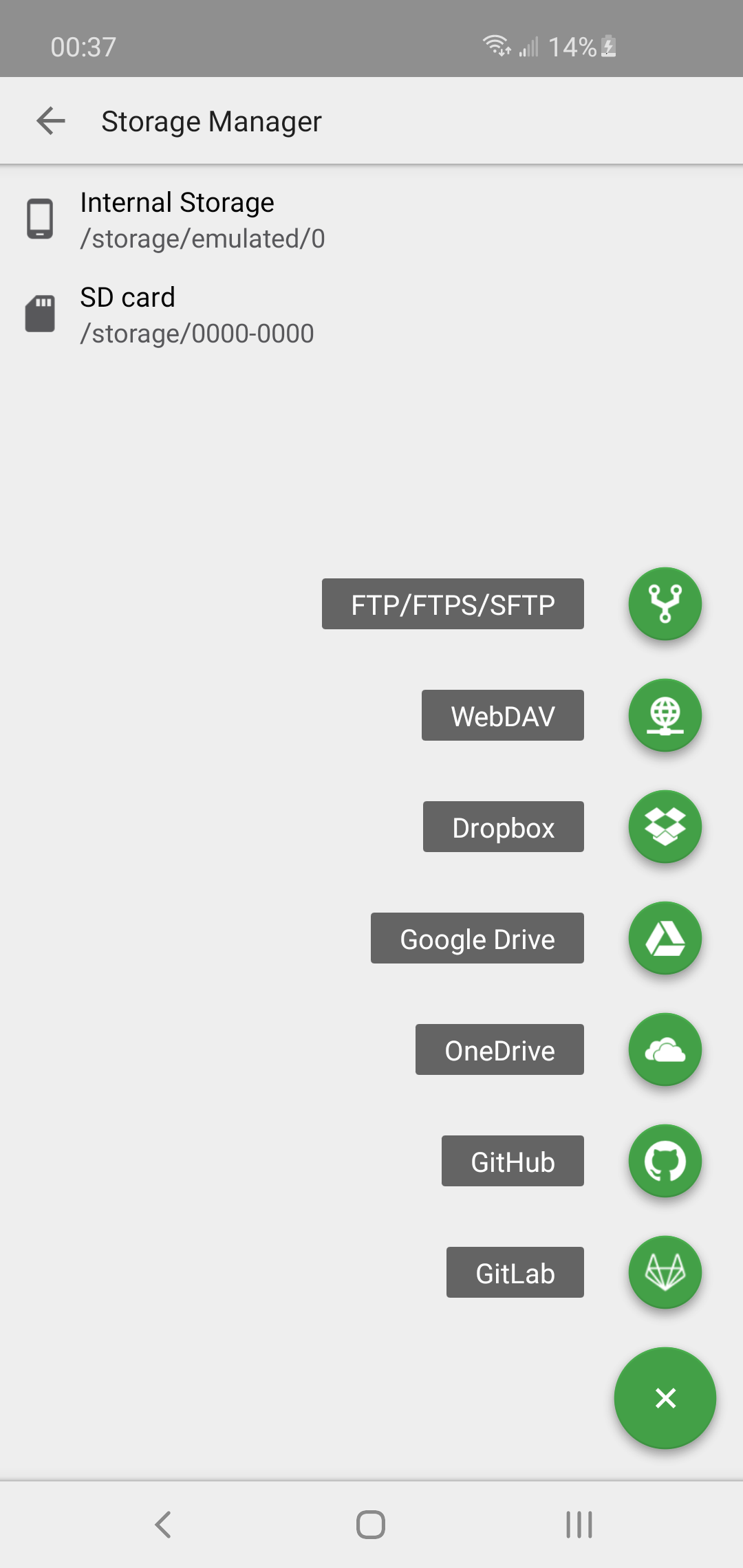
Connect to Cloud
When connecting to cloud storage, you need to grant QuickEdit the permission to access your files.
Different cloud provider may have different process. Generally you need to log in to your cloud account and click "Yes" button to let QuickEdit access your files.
QuickEdit only request necessary permission, and only store the access token. It will never retrieve and save any sensitive data.
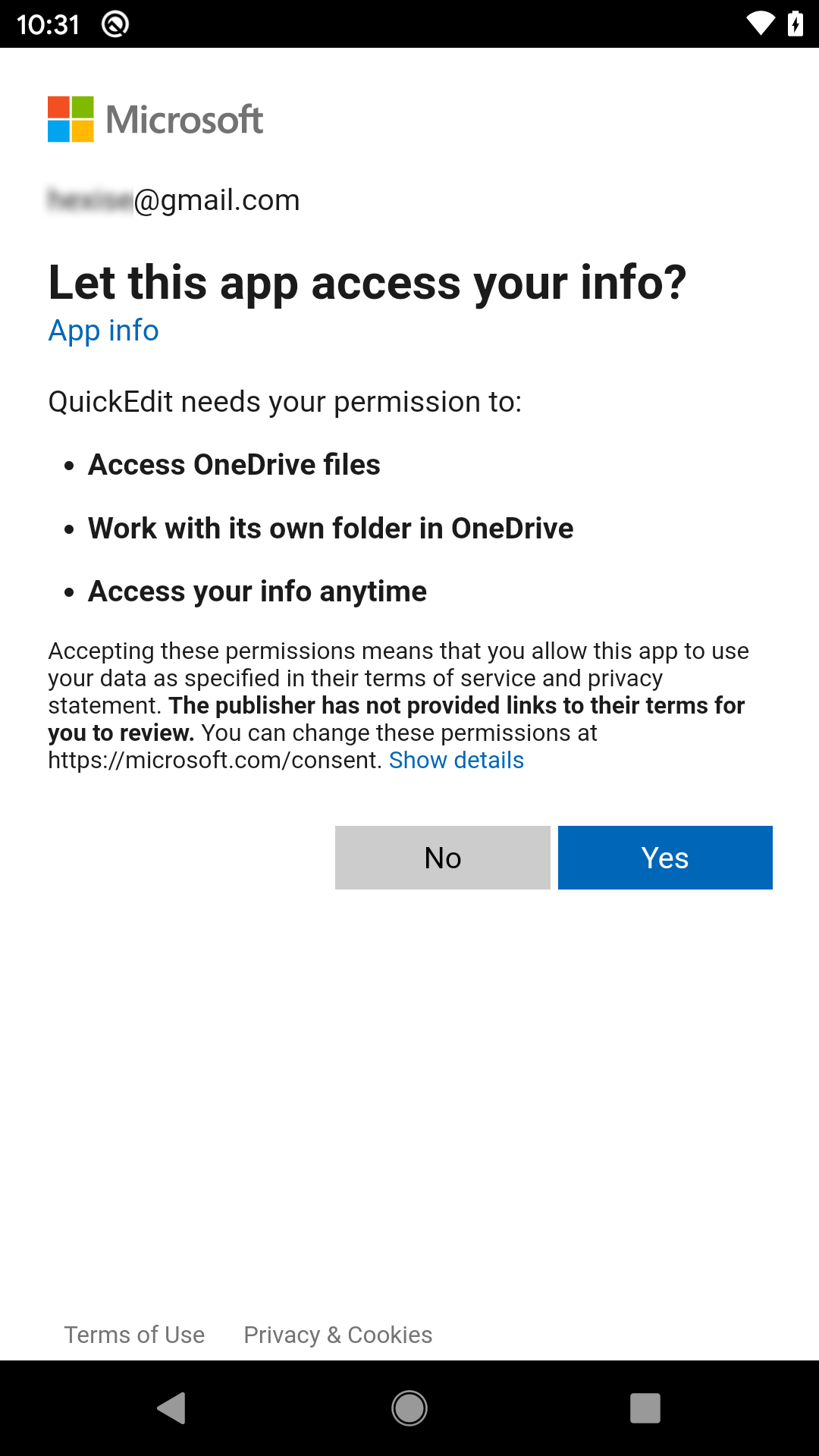
Connect to GitHub
When connecting to GitHub, you need to use your GitHub access token. You can access your gists and repositories using this integration.
You can follow the steps in this GitHub link to generate one:
https://docs.github.com/en/free-pro-team@latest/github/authenticating-to-github/creating-a-personal-access-token
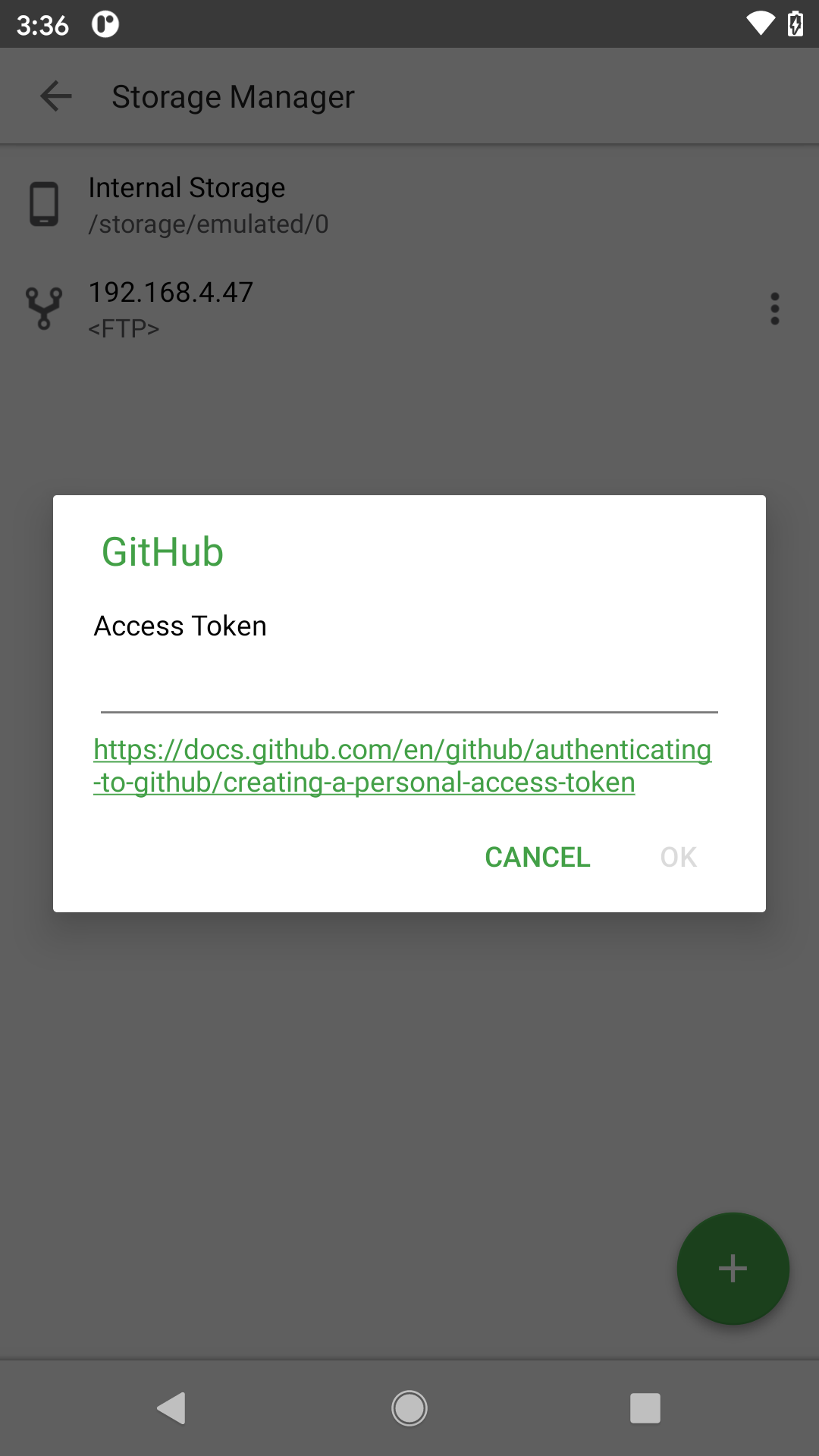
Connect to GitLab
When connecting to GitLab, you need to use your GitLab access token. You can also define your own GitLab server address if necessary.
You can follow the steps in this GitLab link to generate your access token:
https://docs.gitlab.com/ee/user/profile/personal_access_tokens.html#creating-a-personal-access-token
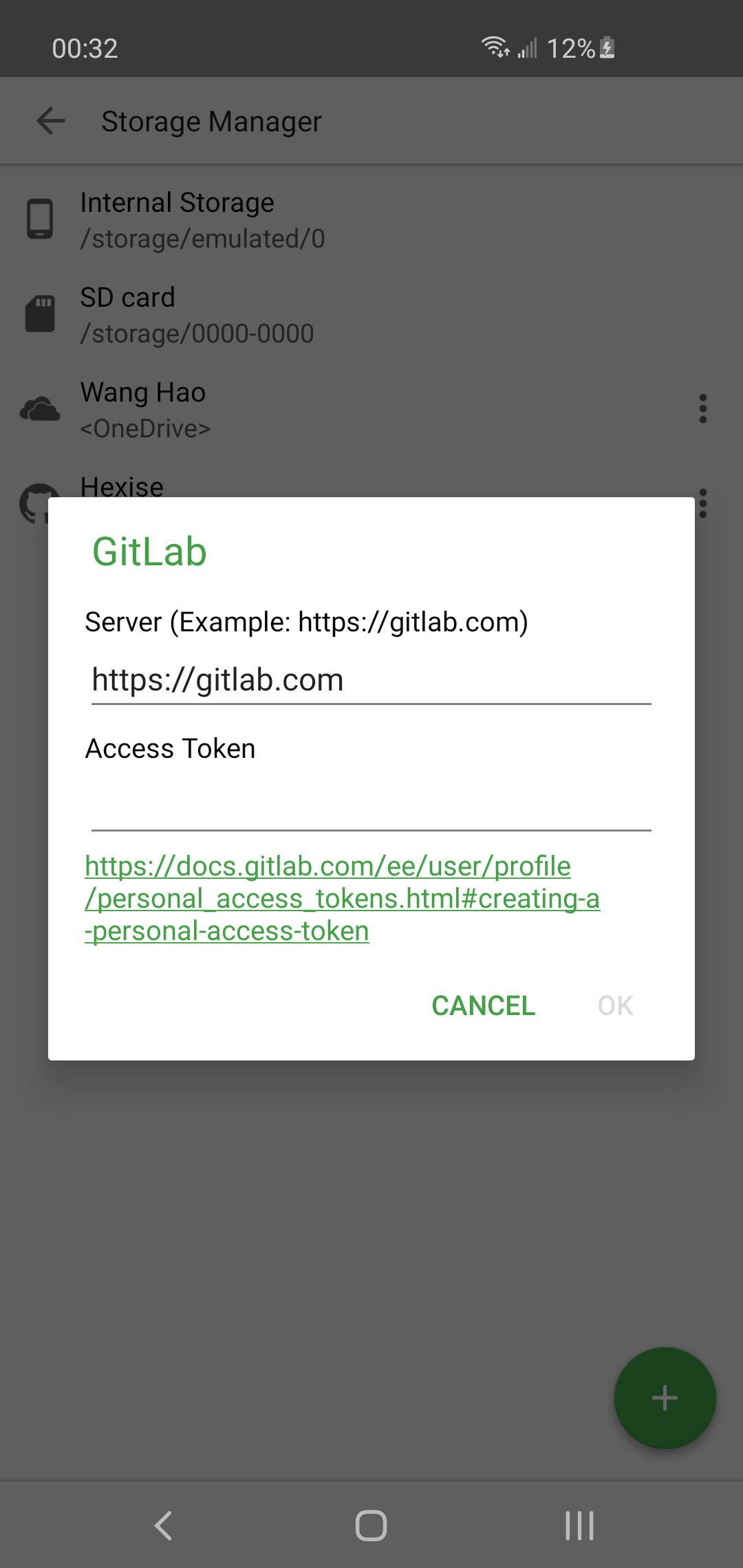
Access FTP/Cloud Files
After FTP or cloud connection created, you can access it from navigation drawer. The operation for network files are the same as local files. For example: "192.168.4.47" SFTP connection in following snapshot:
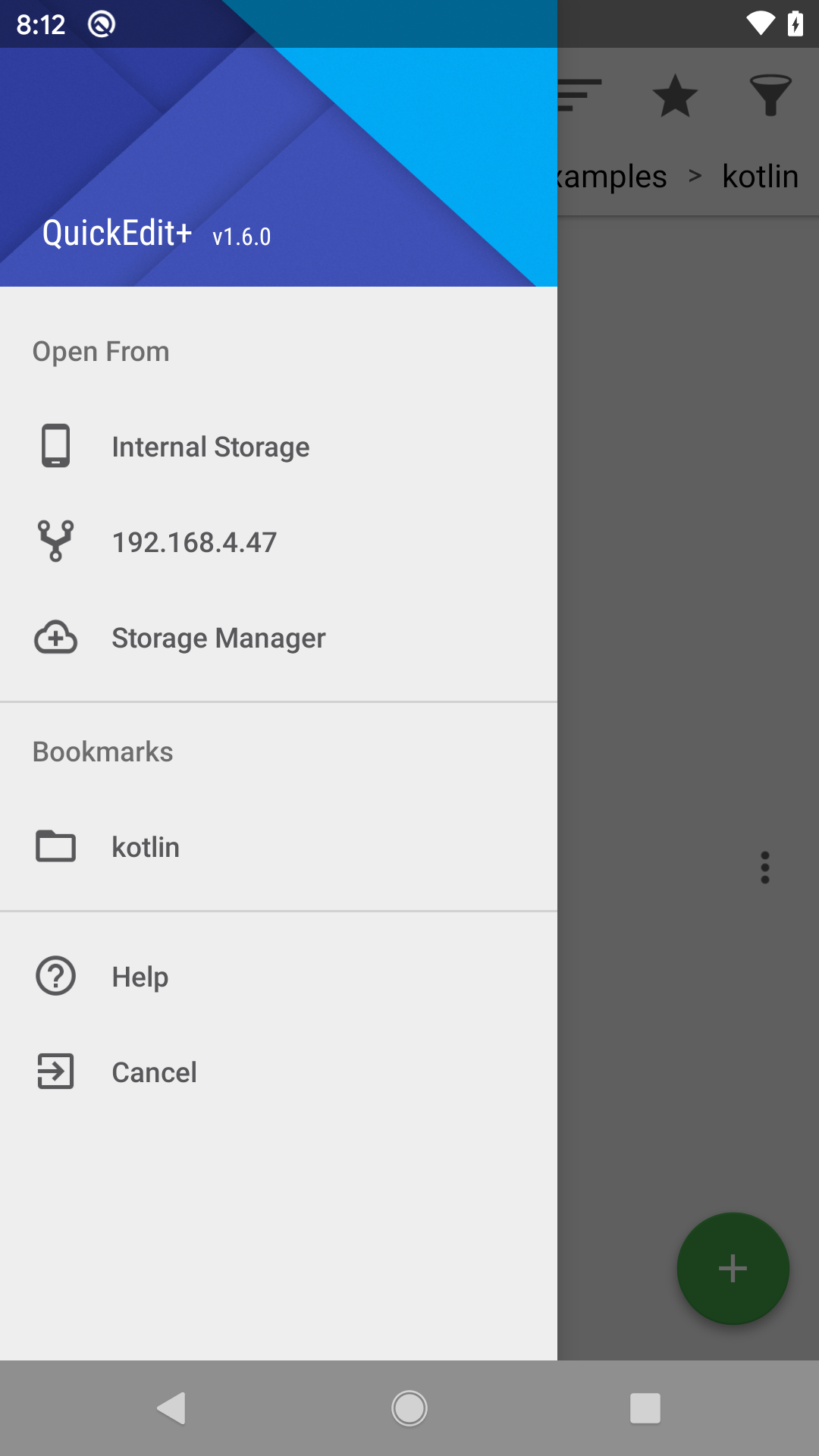
Define initial path on FTP server
You can define the initial path for FTP server in the server field of FTP creation dialog, such as "192.168.4.47/data", it will directly go to the data folder of your FTP server.