



Launch Storage Analysis
Storage Analysis gives you the statistics of file memory usage of your device. You can have the overview on which file/directory consumes the most memory.
Please note that storage analysis can analyze the memory usage on both external storage and external SD card if mounted, the path to external storage can be different according to device type and manufacturer. It's possible that a device using a partition of the internal storage for the external storage may also offer an SD card slot. In this case, the SD card is not part of the external storage.
Click option menu button, choose "Storage Analysis" menu item to start.
Navigation
You can leverage following navigation buttons from toolbar to easily access files:
 |
Goto root folder of external storage. |
 |
Goto parent folder of current folder. If there is no parent folder available, this button will be disabled. |
 |
Goto external SD card. This icon will appear if your device using a partition of the internal storage for the external storage and also offer an SD card slot. |
 |
Exit storage analysis mode. |
View Analysis Result
You can have a general memory usage view on top as following:
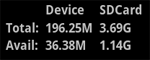
For each file entry, the analysis result will like following:

The yellow progress bar shows the ratio how much memory this file occupied under current folder.
The percentage(2.38% in example) shows how much memory this file occupied inside whole storage.