


Environment Introduction
WebDAV stands for "Web-based Distributed Authoring and Versioning". It is a set of extensions to the HTTP protocol which allows users to collaboratively edit and manage files on remote web servers.
You can access WebDAV files transparently on your Android device using File Manager.
Setup Connection
To setup a WebDAV connetion, please follow the steps below:
 |
1. Click "Network" button from file manager toolbar to open network activity. |
 |
2. Then click "Create" button from network activity toolbar to launch connection creation dialog. |
 |
3. From connection creation context dialog, choose "WebDAV" menu item to launch WebDAV connection creation dialog. |
The WebDAV connection creation dialog is like following:
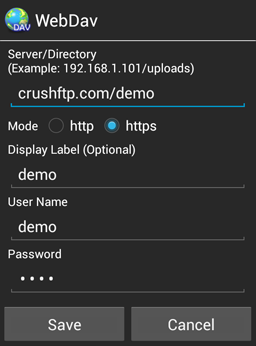
NOTE:
1. Please remember to input folder name(such as "/demo" in screenshot) next to the server address.
2. The port of server address is optional, you can input port next to server address(such as "crushftp.com:443/demo"), but it is commonly not required.
3. You can use either host name(such as "crushftp.com") or ip address(such as "192.168.1.101") as server address.
Bookmark Connection
You can create bookmark to WebDAV connection in the same network activity page.
 |
Long click on the connection entry, from popup dialog, choose "Boomark" menu item to add WebDAV connection to bookmarks. |
Delete Connection
You can delete WebDAV connection in the same network activity page.
 |
Long click on the connection entry, from popup dialog, choose "Delete" menu item to remove the connection settings. |
Please notice that after you delete the connection, the bookmarks or home screen shortcuts which point to this connection may be no longer valid.
Media Streaming
You can play media files from WebDAV server directly without downloading them.
The media files include both audio file(mp3, wma, etc.) and video file(avi, mkv, rmvb, wmv, etc.). You should have media player installed which has media streaming support.