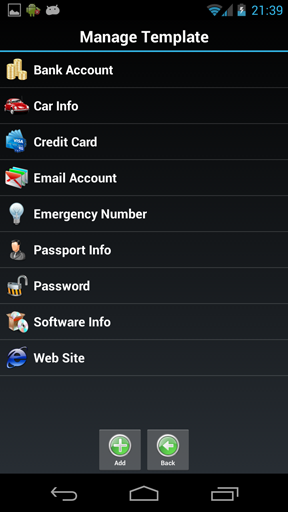
Introduction
Getting Started
Change History
FAQ
Templatesback to top
One of the most protrudent feature in Password Safe, is template. Each password in future is derived from one of the templates. Password Safe by default provides 9 templates but the most important is, you can customize your own template based on existing ones or even create from scratch. Password Safe support both!
From the main screen of Password Safe, click "Template" button, it will go to "Manage Template" page:
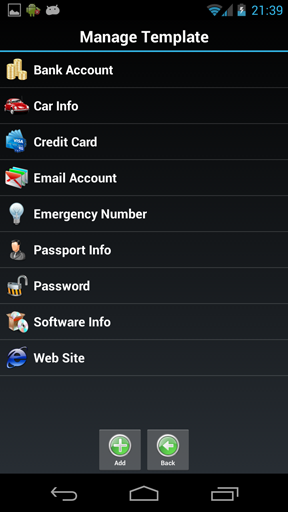
Here, you can add new template by clicking "Add" button, or modify existing template by clicking template item. Let's modify one as example, "Credit Card":
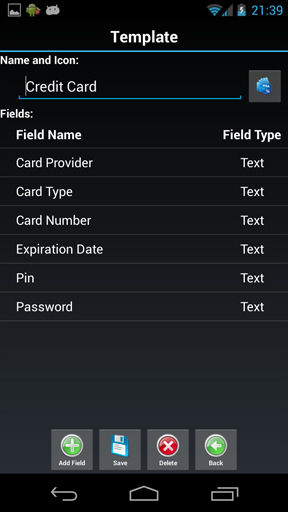
Now you can assign a name for this template, and its icon. Then when password derive from this template, it will by default use the template icon (also you can change). Here you can also modify fields or add your own field. When you click on field item, you can modify it, including not only the field name, type, but also field sequence. Currently, field type supports Date, String, Number and Phone.
Passwordsback to top
Now start to create record. Every password record starts from template. Click "Add" button in main screen and choose a template to start:
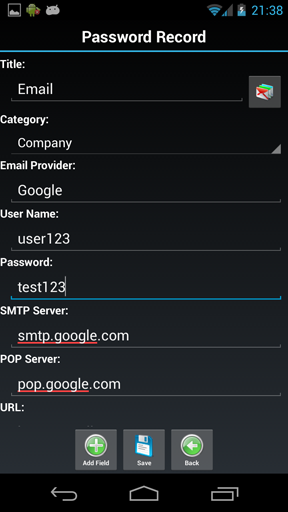
Take "Email" as an example. Now you will notice that all template fields have been applied to this new record. You can input related info to the right side editors, the editor will change dynamically according to your field type (Phone and Number is also text editor but with specified input method). Also you can click the label on left side, then you can choose to delete or reorder the field. And you can choose a preferred icon to this password record from more than 90 choices, just click the icon button to start.
Categoriesback to top
Another highlight of Password Safe is its categories. All password records will be sorted in a tree view by their different categories. You can easily create, modify or delete category from "Manage Category" page, from main screen, click "Category" button to find it. After you created categories, when you add or edit password, you can specify its category together.
Import/Export/Backupback to top
Currently Password Safe can exchange data with csv files. You can use Microsoft Excel to create and modify csv file easily.
The format of csv file is:
Here is an example file for csv file, just download it and have a look.
Many other password apps support csv file export and import. You can export your passwords from them to csv file, and then import the csv file into Password Safe directly without manual input.
If you wonder the data security and want to backup them to SD card, Password Safe also support! Just click "Settings->Backup" in main screen to start the work. The backup file is stored as *.bakx, and also secured by 128bit AES. Once your phone reset, you can restore your datas from this backup file.
v1.9.6
Support Android 13.
v1.9.5
Support external SD card on Android 6.0.
v1.9.4
Be able to backup data to external SD card on Android 5.0+.
Fix a force close bug when selecting file on Android 6.0.
v1.9.3
Support both auto scan and manual select when restore passwords.
If you can not find data file from auto scan, you can manually pick it now.
v1.9.2
Restore behavior to launch app from recent apps list, use secure blank screen instead.
v1.9.1
Urgent fix for data compatible problem during upgrade to 1.9.0 on some devices.
Better support for alphabetical sorting which contains numbers.
v1.9.0
Encryption algorithm upgraded to 256bit AES.
Refined UI with Holo theme support on Android 3.0+.
Hide Password Safe from recent apps list to ensure security.
Add 10 new elegant icons for password records.
Support multi-line password field.
Many more usability improvements.
v1.8.4
Solve encoding problem when backup/restore.
Alphabetical sorting for category and password records.
Enhanced layout when viewing and editing passwords.
v1.8.3
Fix back up file can not be found problem.
Fix master password can not be changed problem.
v1.8.0
Support high resolution devices.
v1.7.2
Fix android 2.3 compatible problem.
Italian language translate, thanks Michael Lepori!
v1.7.1
Fix unknown error - 18 during installation.
v1.7.0
Fix decryption bug on Gingerbread(Android 2.3)
Support move application to SD card(Android 2.2 and above)
Czech language translate, thanks Jan Pňakovič!
v1.6.1
Fix template field types problem, now can choose from 4 types.
v1.6.0
Multiple delete passwords;
Support adjust font size when view password;
Support
template field reorder;
Support password field reorder;
Support two
more field type: phone and number;
Backup file will keep password
fields order, category and template;
Online Help and FAQ system.
v1.5.1
Minor fix due to
customer feedback:
Modify
hint display when view password.
Modify
search function to support
middle part of a word or
sentence.
v1.5.0
Add auto-lock
feature. Your login is
required after
you leave application running background for more than
20
seconds.
v1.4.1
Keep icon info when export and
backup.
v1.4.0
Add backup to SD card and restore
function.
Add
more import options when conflict happens.
Support
multiline editing
and viewing for password record entry.
v1.3.2
Fix data
confusion
and
missing defect when
edit password record.
v1.3.1
Fix
defects when
parse phone number
and date on view password
page.
v1.3.0
Add
quick
access support
when view password
record.
Click phone number to
dial or
send
sms.
Click email address to
send mail.
Click web site to
open link
in
browser.
Click date to add
event to
calendar.
v1.2.1
Add delete
confirm dialog.
Question: How to migrate data from Lite version to Full version?
Answer: When you install full version password safe on your android, your backup function on Lite version will be activated. You can follow these steps to migrate your data from Lite version to Full version if you want to reuse them:
1. Download Password Safe full version from Google Market and install it.
2. Start Password Safe lite version, click "Settings->Upgrade to Full Version", and click "Migrate" button.
3. From dialog popup, click "Export Data", choose a folder, and process the backup, then you will get backup file under your desired folder.
4. Start Password Safe full version and restore backup file from "Settings->Restore from SD Card" menu.
Question: Will Password Safe auto-lock itself when I forget to turn it off?
Answer: Password Safe will automatically lock itself after you keep it running in background for more than 20 seconds to keep your data secure.
Question: Does this app have desktop version to sync?
Answer: Currently there is no desktop version and recently there is no plan for that. You can use *.csv file as an alternative approach.
Question: I can not find my problem in this FAQ list?
Answer: Please email me your problem together with your phone type and android version: support@rhmsoft.com
Question: What is the alternative way to get paid version if I can not purchase paid application from Google Play?
Answer: Please get it from Amazon appstore using following link: http://www.amazon.com/Rhythm-Software-Password-Safe/dp/B00COZ57VG