






Navigation Drawer
The navigation drawer is a panel that transitions in from the left edge of the screen and displays the app’s main navigation options.
File Manager HD navigation drawer is as following:
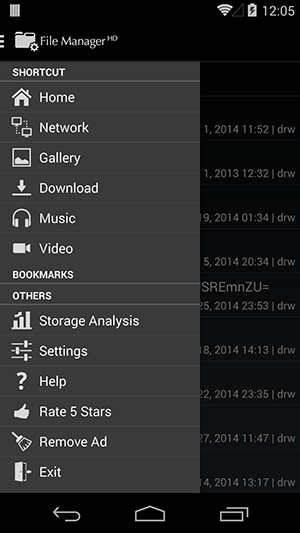
Launch Navigation Drawer
The user can bring the navigation drawer onto the screen by swiping from the left edge of the screen or by touching the application icon on the action bar. On tablets landscape mode, the navigation drawer will be always shown.
Click logo in following red rectangle will display the navigation drawer:
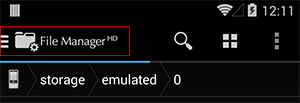
Navigation Options - Shortcut
Shortcut navigation option offers the fast way to access different file locations:
 |
Home: Goto home directory. The path to home directory can be customized in preferences page. Default home path is android external storage. |
 |
SD Card: Goto external SD card. This icon will appear if your device uses a partition of the internal storage for the external storage and also offers an SD card slot, such as Galaxy S3. This icon is only available on android version 3.2 and above. |
 |
Network: Open network fragment and access network locations. For more details, please refer to network section. |
 |
Gallery: Link to Gallery(DCIM) folder, such as "/mnt/sdcard/DCIM". |
 |
Download: Link to download folder, such as "/mnt/sdcard/Download". |
 |
Music: Link to music folder, such as "/mnt/sdcard/Music". |
 |
Video: Link to movie folder, such as "/mnt/sdcard/Movies". |
You can change the name and path for "Gallery", "Download", "Music" and "Video" shortcuts. Just long click on shortcut, then shortcut customization dialog will be shown as following:
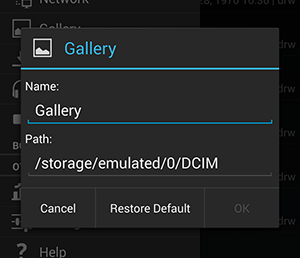
Navigation Options - Bookmarks
You can create bookmark to file/folder for direct access in future under multiple selections mode. You can create bookmark to almost all type of files, including smb files, file entries inside zip and cloud storage files. After bookmark created, a new bookmark item will appear in navigation drawer, for future easily access.
You can long click on a bookmark item to update the bookmark item or delete it:
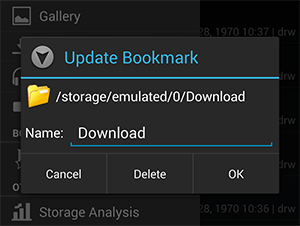
Please note that if bookmarked file includes authentication information(user name, password, etc.) such as SMB file or cloud storage files, when the authentication information changes, the bookmark may no longer be available.
Navigation Options - Others
Others navigation option offers the fast way to access following features:
 |
Storage Analysis: Open storage analysis fragment. For more details, please refer to storage analysis section. |
 |
Settings:Change application default settings. For more details, please refer to preferences section. |
 |
Help: Open this help system inside your device. |
 |
Remove Ad: Purchase ad-free version using Google IAB(In-App Billing). For more details, please refer to remove ad section. |
 |
Exit: Exit this application. |