Accessory View
Accessory View
Accessory view is a toolbar appears on your soft keyboard. It contains lots of common useful actions for easy access.
The buttons list in accessory view will dynamically change based on context, the buttons are different in editing mode, selection mode or search mode.
Some of the buttons will have different status based on context, they will be hidden or disabled in certain scenarios.
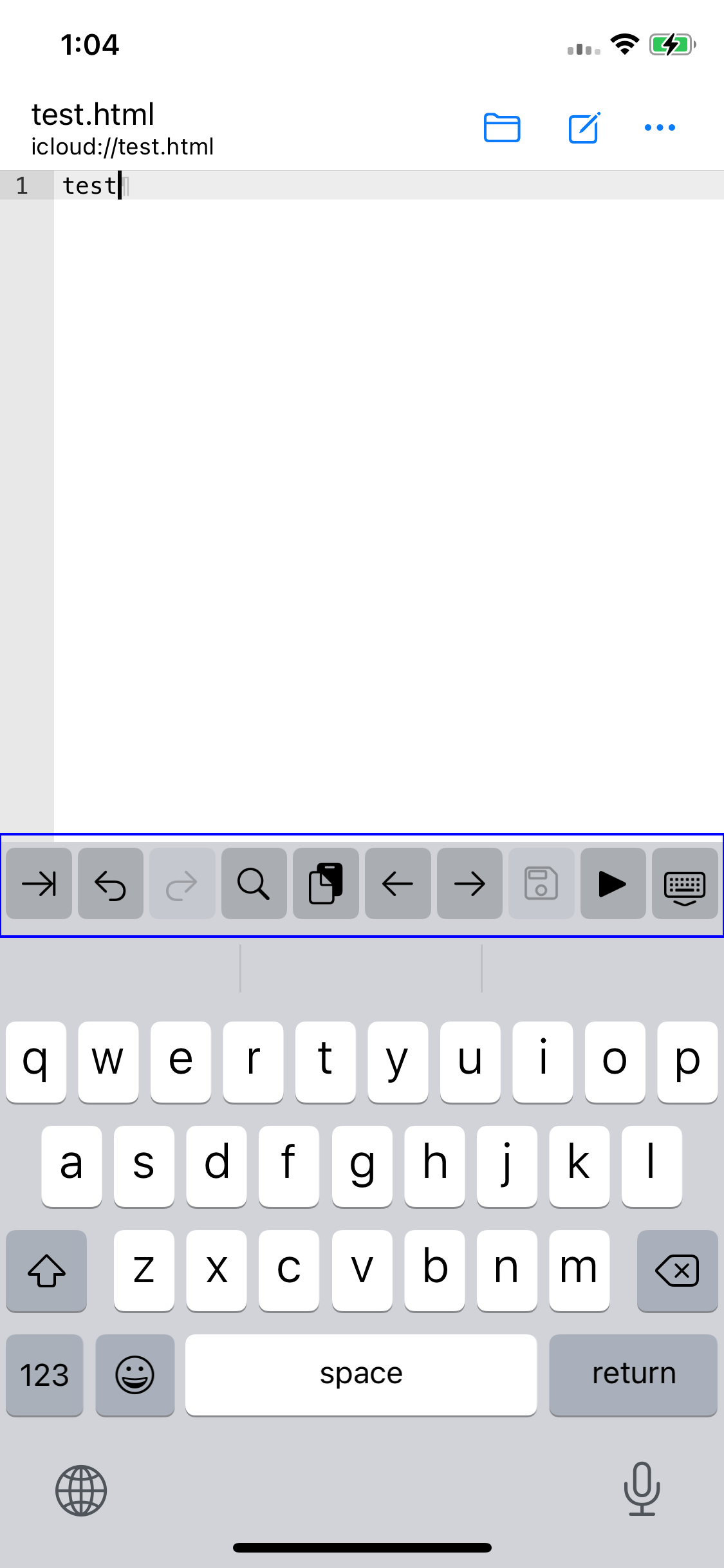
Accessory Actions in Editing Mode
While editing, you may see following action buttons in your accessory view:
| Indent | It can insert a simple tab character, but more important, it can trigger emmet function, please refer to Emmet Support for more details. |
| Undo | Undo last modification. |
| Redo | Redo last modification. |
| Search | Search or replace certain text in current file. |
| Paste | Paste text from system clipboard to current cursor. Only visible when there is text in clipboard. |
| Left | Move current cursor to left position. |
| Right | Move current cursor to right position. |
| Save | Save modifications to current file location. |
| Execute | Run current code, or preview current page if applicable. |
| Keyboard | Hide soft keyboard from screen. |
Accessory Actions in Selection Mode
While there are text selected, you may see following action buttons in your accessory view:
| Select All | Select all text in current file. |
| Cut | Cut selected text to system clipboard. |
| Copy | Copy selected text to system clipboard. |
| Paste | Paste text from system clipboard to current cursor. Only visible when there is text in clipboard. |
| Share | Share selected text content using other applications such as messages or mail. |
| Close | Close selection mode and return to editing mode. |