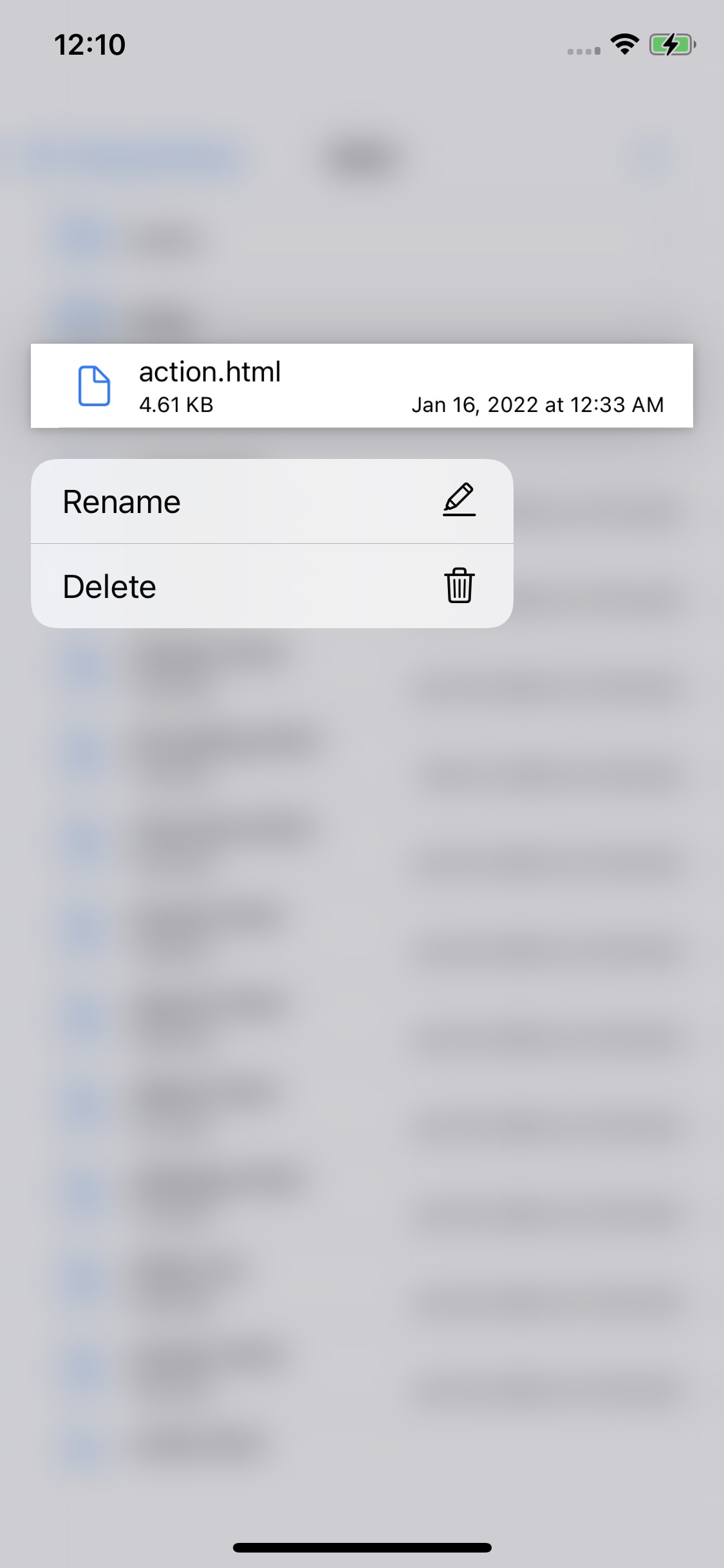Open File
Open From File Explorer
You can launch file picker by clicking File->Open from toolbar. You can open files from your local device, iCloud, or other locations, including FTP, GitHub/Gitlab and cloud storages.
For more information about storage locations, please refer to File Locations section.
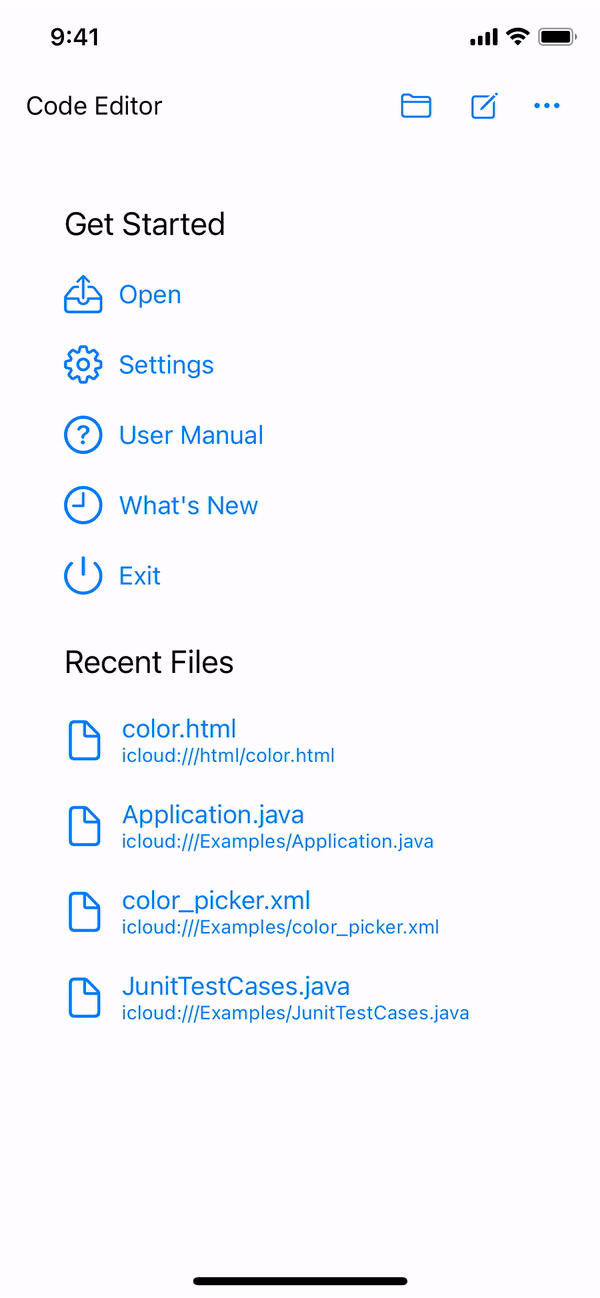
Open From File Picker
You can use iOS system file picker to open and edit the file.
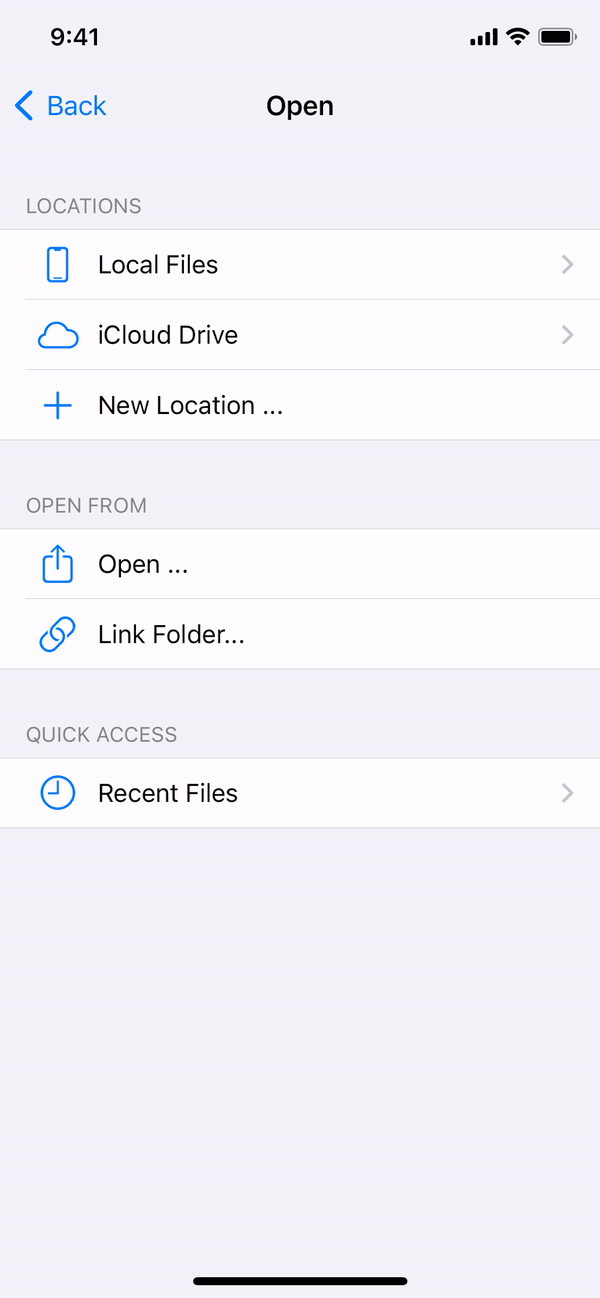
Move Files to Code Editor
By default, there is no files in Local Files and iCloud Drive. You can copy your existing projects and files to Code Editor local folder or iCloud Drive, using iOS Files app.
In Files app, On My iPhone or iCloud Drive menu item, there is a folder named icode which is Code Editor folder. You can move files/projects to this folder, and then you will find them in Code Editor file explorer -> Local Files section or iCloud Drive section.
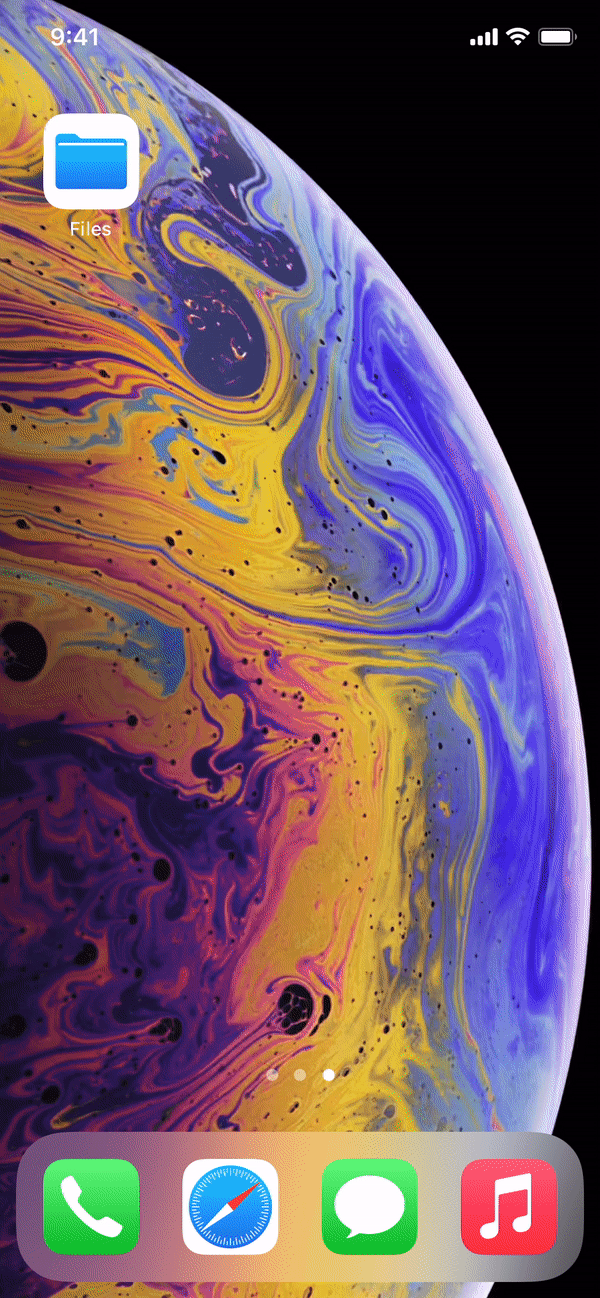
Create File & Folder
By default, there is no files in Local Files and iCloud Drive. These storage locations is for Code Editor application specific storage. You can create new file and folders in these locations. If you want to access the files on your device outside of Code Editor application storage scope, please refer to the Link Folder section.
From toolbar, you can click plus icon to create new files and folders in any parent folder.
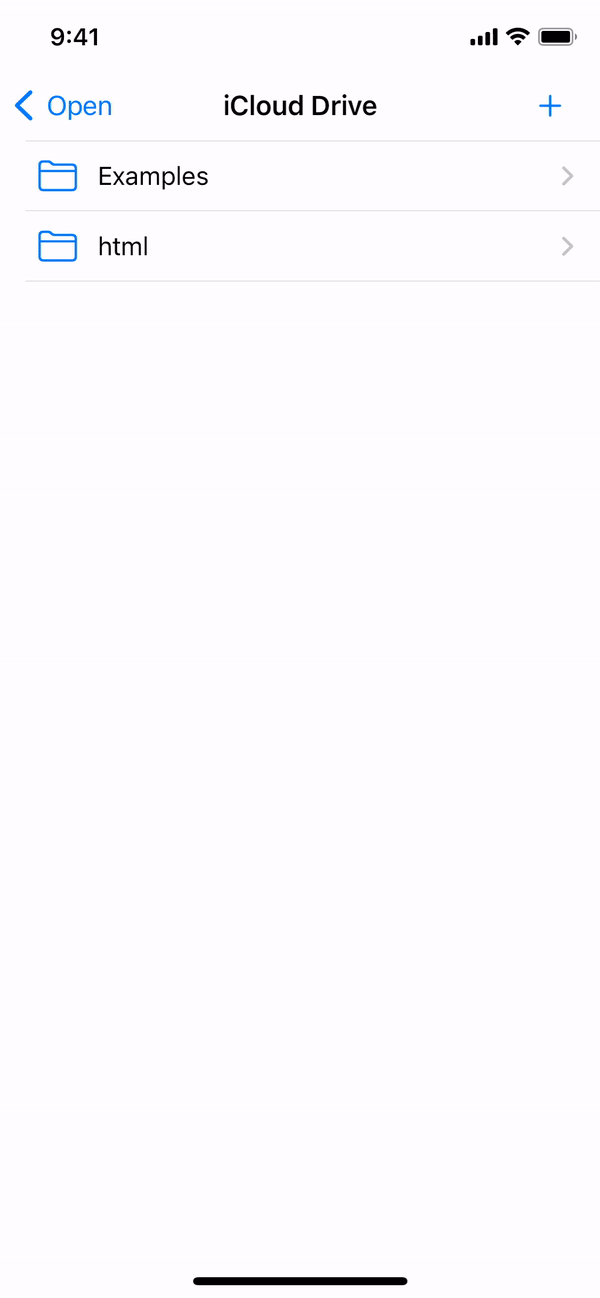
Rename & Delete
You can long press the file item, from popup menu, choose rename or delete selected file.