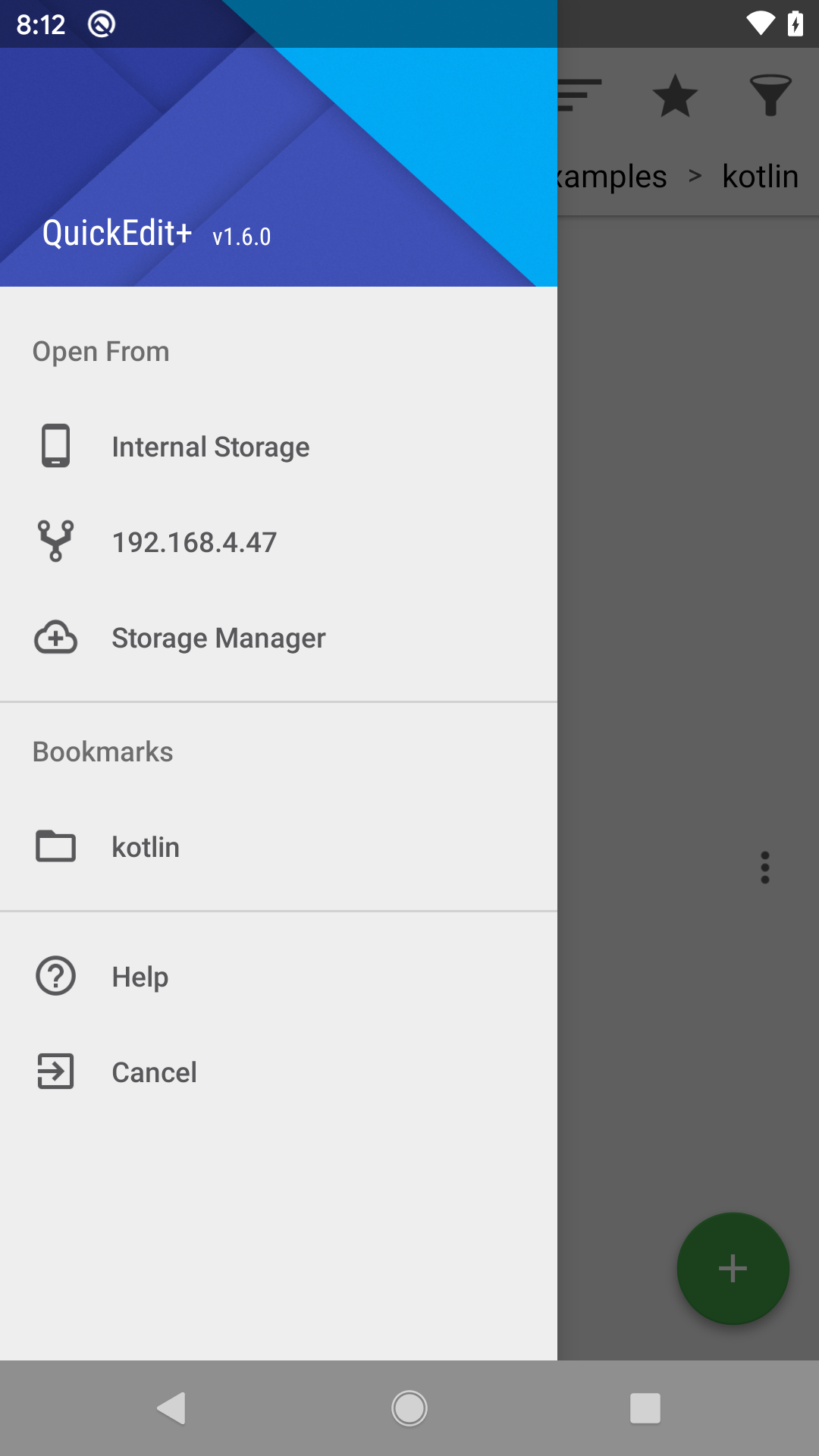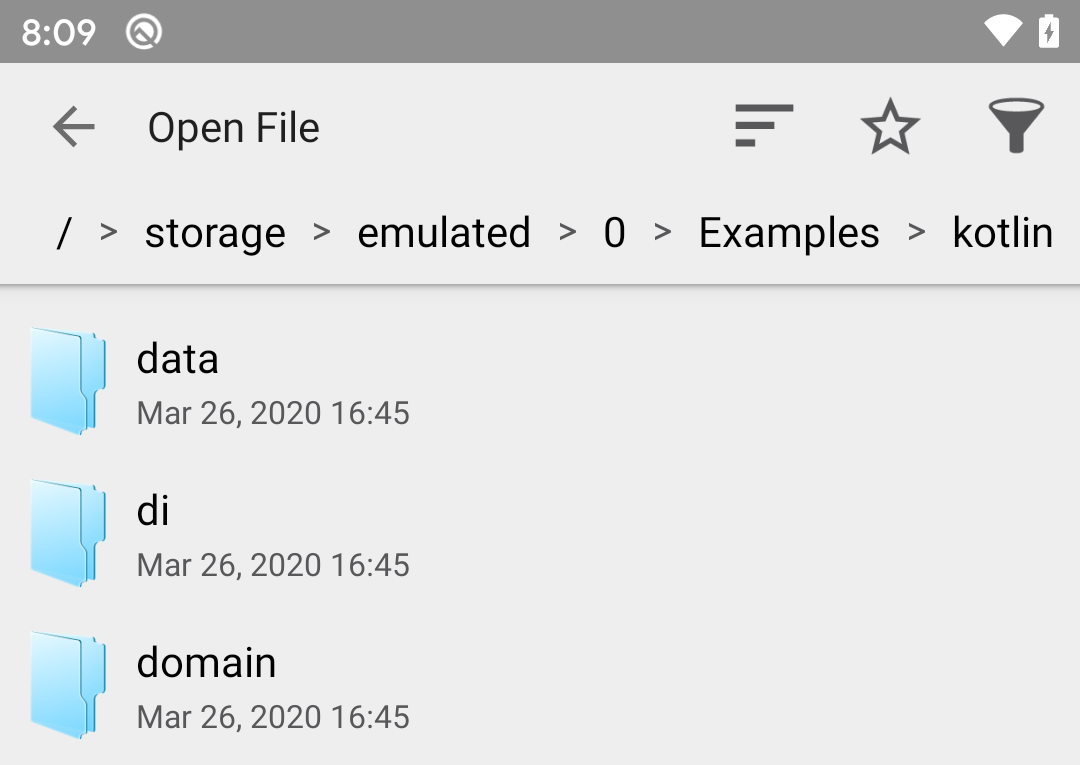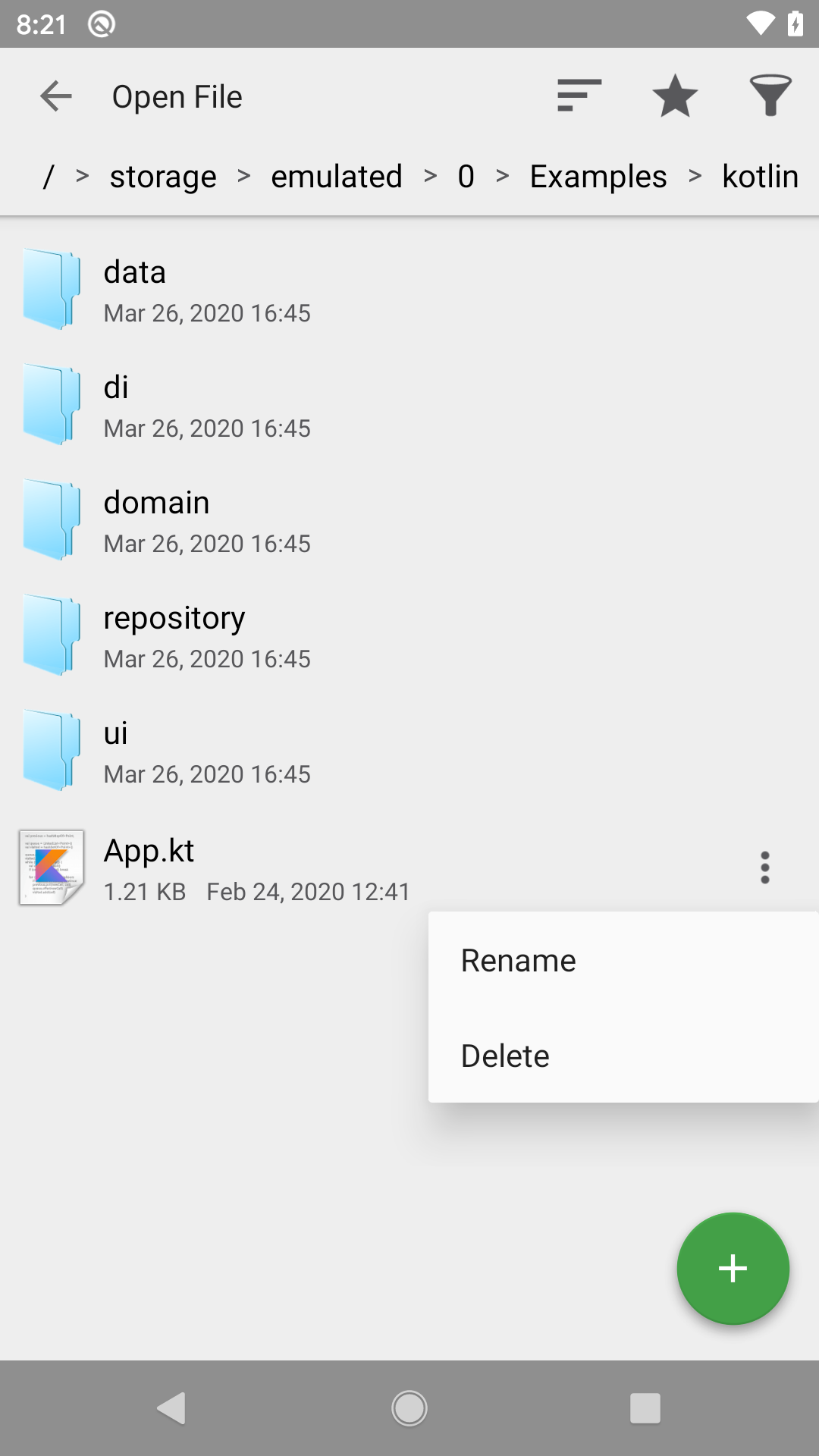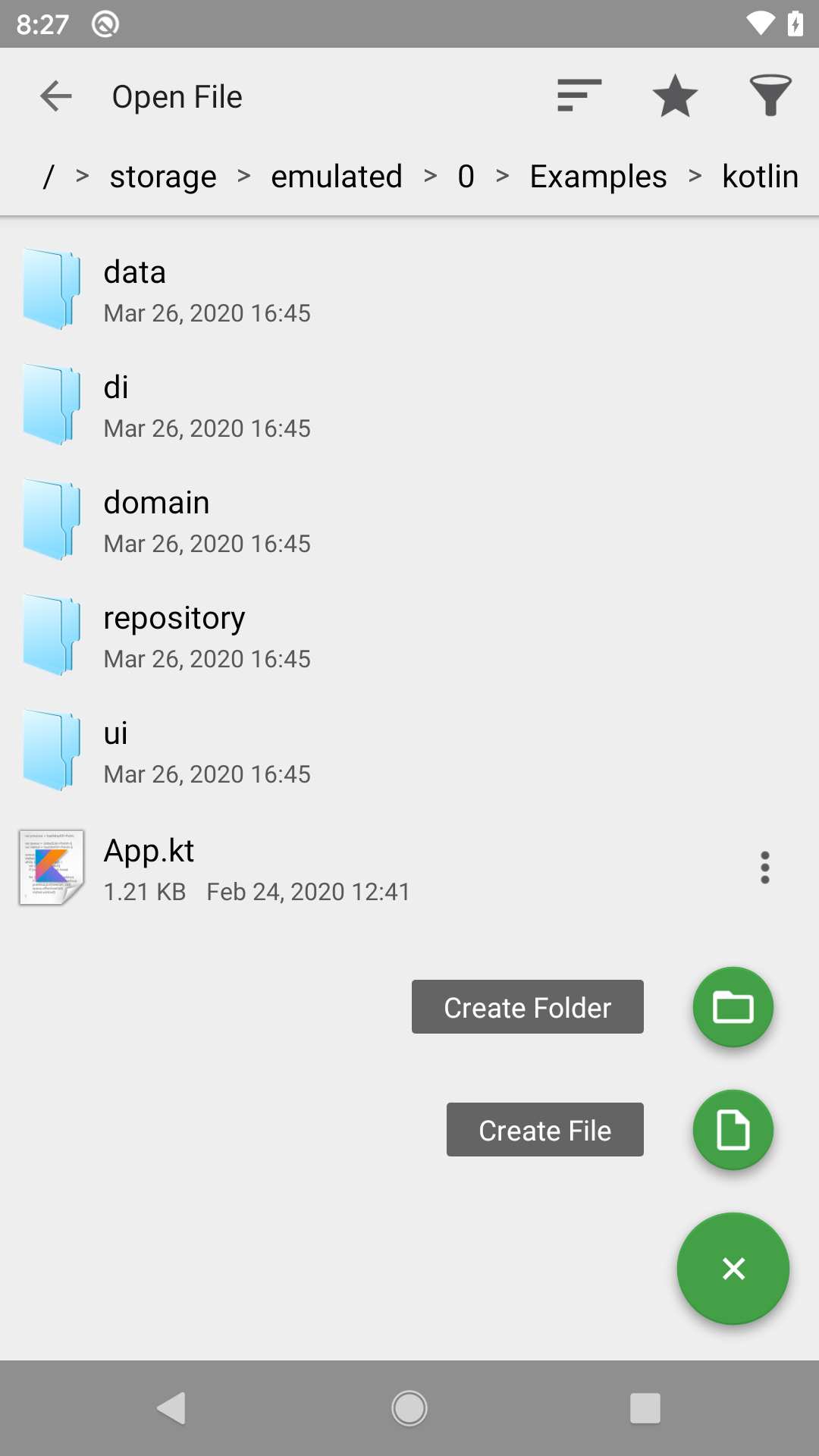Open File
Open File Guide
You can launch file picker activity by clicking File->Open from toolbar. You can open files from your device, ftp or cloud storage. Current supported cloud providers are Google Drive, Dropbox and OneDrive.
Only supported text file and directories will be listed in the file picker, other file types will be ignored from the file list. If you want to list all file types, please disable file type filter by clicking "funnel" icon from toolbar in open file page.
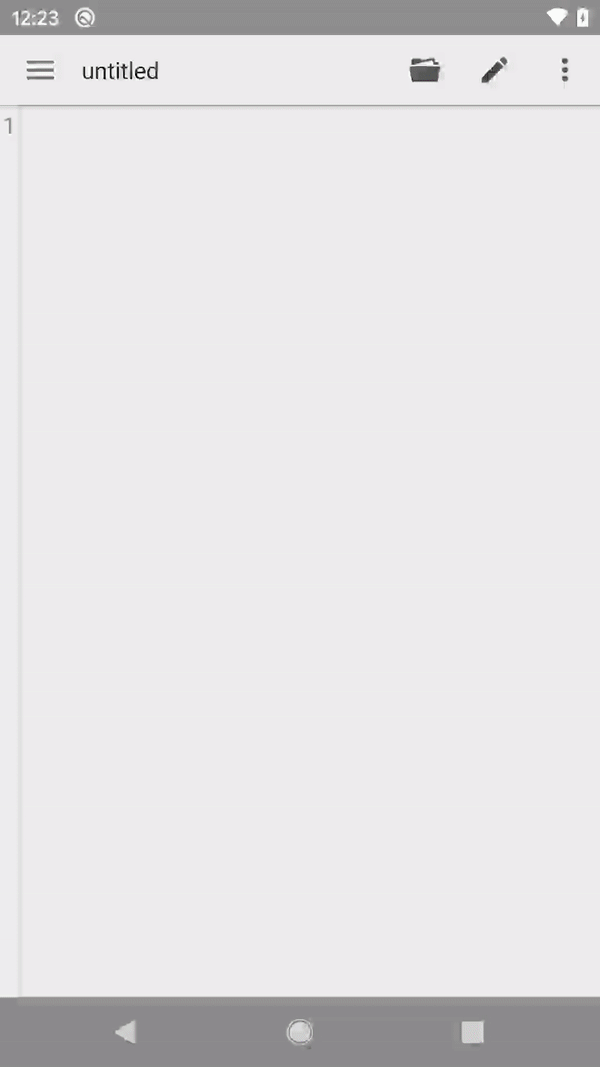
Why my file wasn't listed in file page?
Please turn off file type filter to try again. Maybe your desired file is not treated as text file.
Open File Page
Open file page is the main page to locate and open your desired file. This page has lots of features related to file open and save.