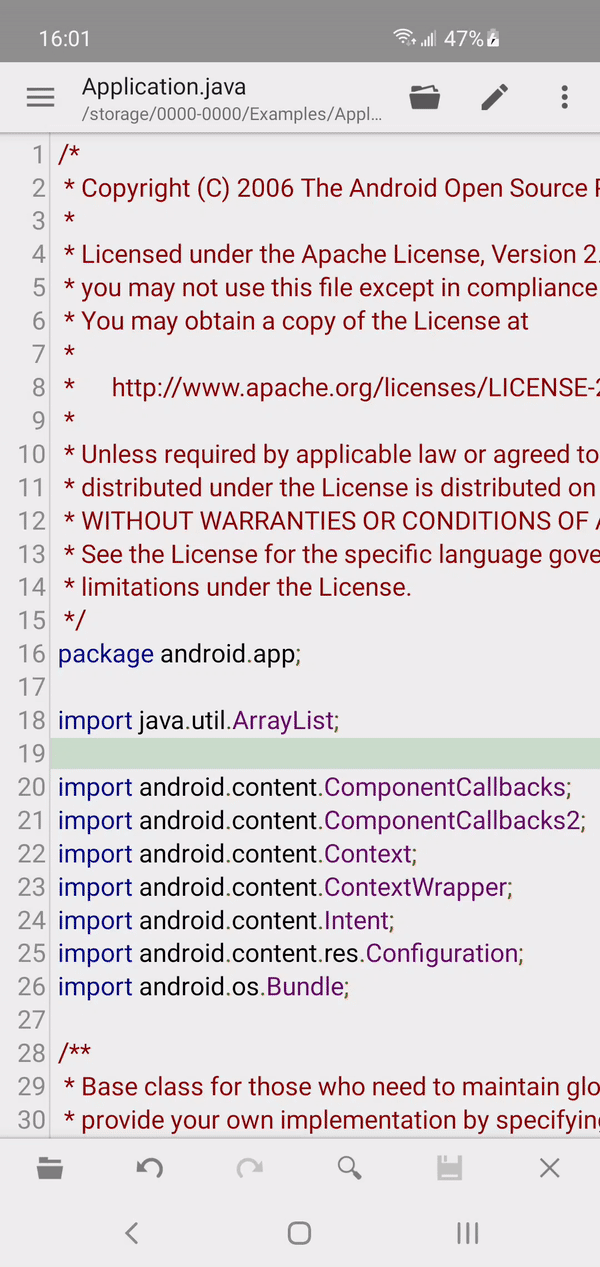Save File
Save File Guide
You can click File->Save from toolbar to save your modifications. The save menu item will only be enabled when there is modification in current active file.
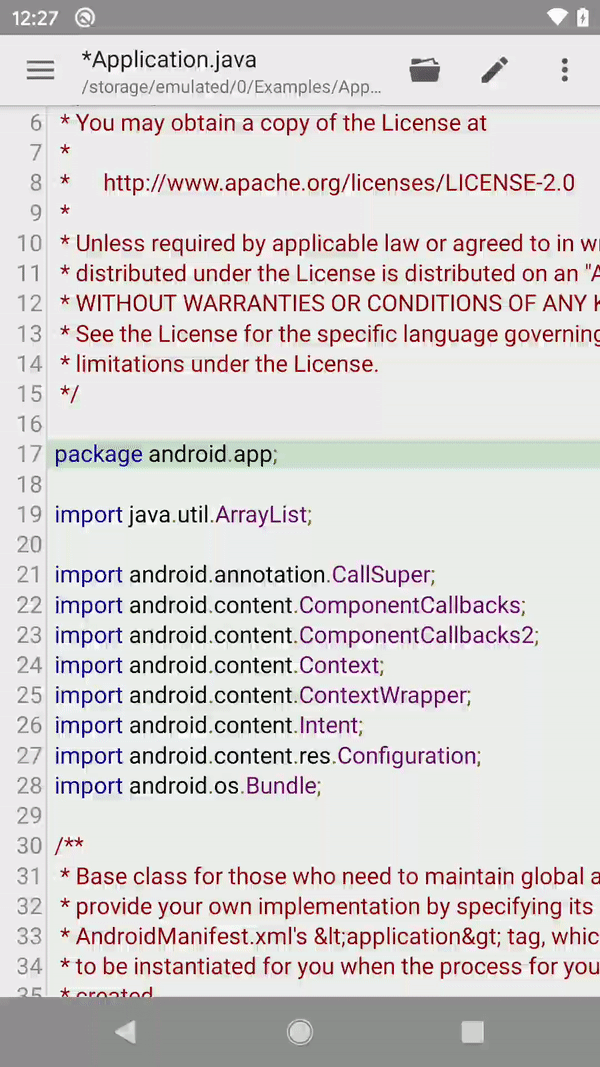
You can click File->Save As from toolbar to save your file to another place with a new name. The name should be unique in target folder.
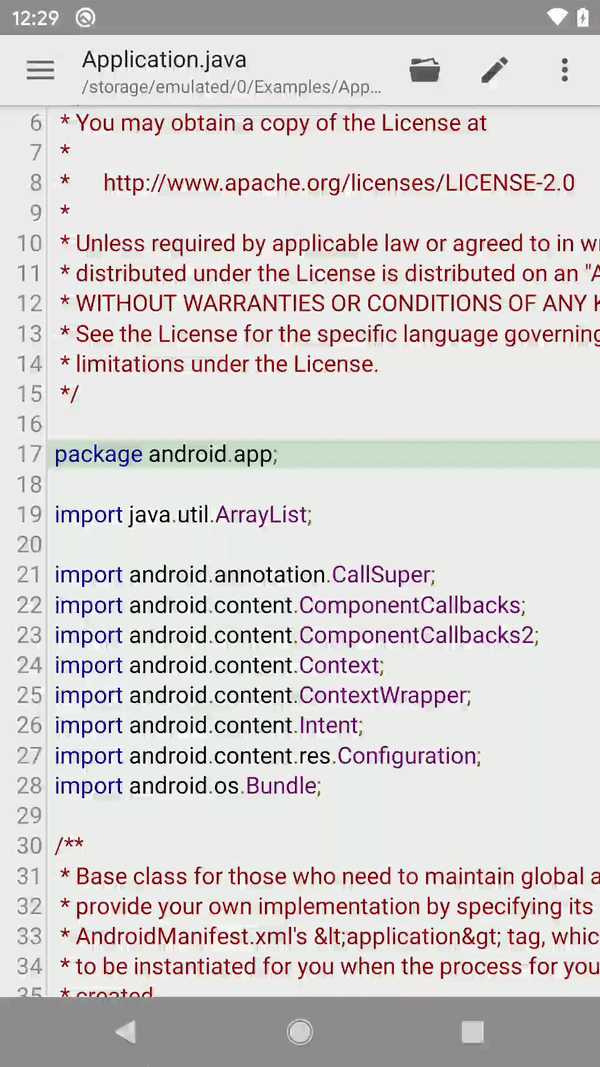
Why do I have permission error when saving modifications?
The most common reason when you can open but not write the files, is the permission problem. QuickEdit does not have enough permission to save your modification back.
Please use QuickEdit built-in file explorer to open the file and try again.
Many 3rd party apps such as file management apps don't give enough permission to write to files, they only give view permission instead of write permissions.
For instance, when open your text files, if you choose "open with QuickEdit", it is mainly with only read permission. If you choose "edit with QuickEdit", it is mainly with write permission.
SD card permission problem
Please be noticed that on Android 4.4(Kitkat), the external SD card is read-only to third party applications. If you cannot save the modification to external SD card, please save it to internal storage instead.
After Android 5.0(Lollipop), you need to grant QuickEdit write permission to external SD card to make it writable.
Save File to Other Location
You can click File->Save As from toolbar to save your current file to different location. You can save the current file to local storage, or remote storage such as Google Drive
If you want to save current file to remote storage such as Google Drive, in the save page, please swipe from screen left edge to right to open the navigation drawer, then choose which remote location you want to save to. You can choose from any location such as FTP, cloud storage, and even GitHab.
Following is an example how to save as to Google Drive: