Backup & Restore
Backup
QuickEdit added backup and restore features since version 1.11.0. You can back up the app with simple clicks, and restore later using the backup file. Currently following information will be backed up: settings, storage manager connections and bookmarks.
You can go to settings page, from the toolbar, find the backup and restore menu items. During the process, you can choose where to store your backup file. By default, it will be saved to documents folder, but you can choose any folder you want. The QuickEdit backup file is a json file, with the name as "QEdit-backup.json".
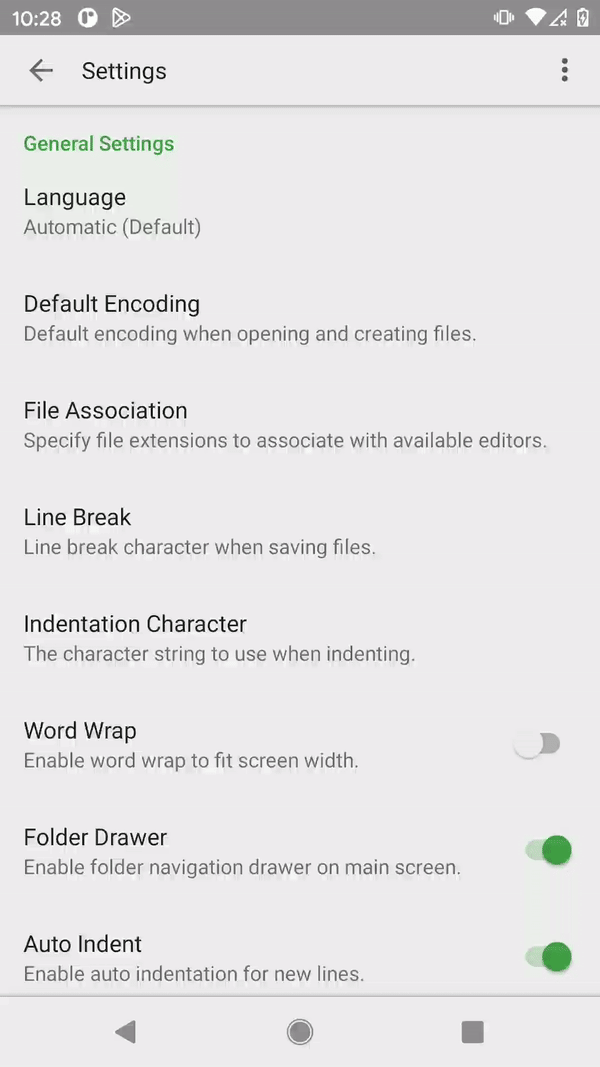
Please remember the backup file location and keep it in a safe place. You can restore QuickEdit from these backup files in the future.
Restore
You can restore QuickEdit data from the backup file. If you are using a new device, you can copy the backup file to the new device and then start the restore process.
From the same settings page, click restore menu item from toolbar, and then choose the "QEdit-backup.json" file you want to restore from. The restore will be finished in seconds.
The backup file formats of QuickEdit free and paid version are the same. You can restore QuickEdit paid version data from a QuickEdit free version backup file, or vice versa.
Please only choose the QuickEdit backup json file which was generated before. Choosing other files will lead to restoration errors.