Toolbar
Toolbar
QuickEdit toolbar is aligned at the top of the screen. It contains file name, path, and common actions that you can do for active file.
QuickEdit toolbar contains three main buttons(File, Edit, More) which will pop up an action menu when clicking, each action menu contains a category of actions, as following:
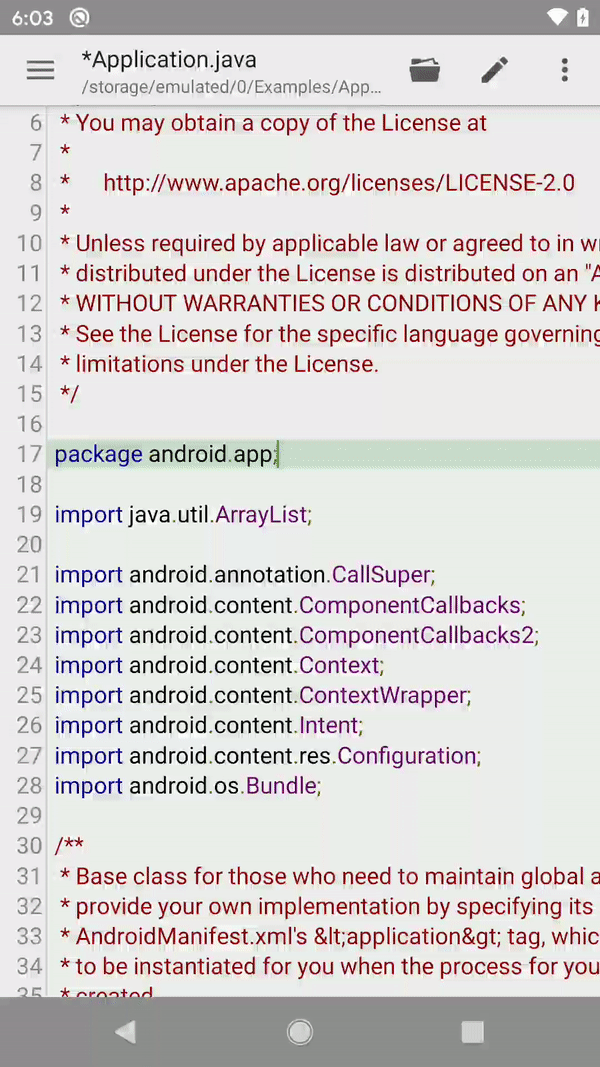
File Category
"File category" contains file related actions as following:
| New | Create a new and empty text file. |
| Open | Open file from device storage or network. |
| Open (SAF) | Open file using Storage Access Framework. |
| Save | Save modifications to original file. |
| Save As | Save current file and modifications to another file location. |
| Close | Close current active file and editor. |
Edit Category
"Edit category" contains actions for editing current file as following:
| Undo | Undo the last modification. |
| Redo | Redo the last modification. |
| Select All | Select all text in active editor. |
| Paste | Paste the text from clipboard to cursor location. |
| Insert Color | Pick and insert color hex to cursor location. |
| Increase Indent | Increase indent for selected line/lines. |
| Decrease Indent | Decrease indent for selected line/lines. |
More Category
"More category" contains actions not included in previous categories:
| Search | Search or replace text inside current file. |
| Share | Share current file using other app, such as Gmail. |
| Goto Line | Directly move focus to desired line. |
| Syntax | Change syntax highlight to other language. |
| Encoding | Reload current file using different encoding. |
| Visual Styles | Change syntax highlight colors and background. |
| Statistics | Show word count and character count numbers. |
| Execute | Preview html or markdown file in browser, or execute programing files and get results. |
| Print current text file. | |
| Mini Toolbar | Enable or hide the bottom toolbar. |
| Word Wrap | Enable or disable word wrap for all editors. |
| Read Only | Enter or exit read-only mode. |
The "Execute" menu item will only be visible for supported file formats.