Selection
Select an Offset
You can single tap a position in text to insert or delete text based on the position. You can press this selector and drag it to other place to change the pointed offset. This selector will automatically disappear in about 4 seconds if there is no future action.
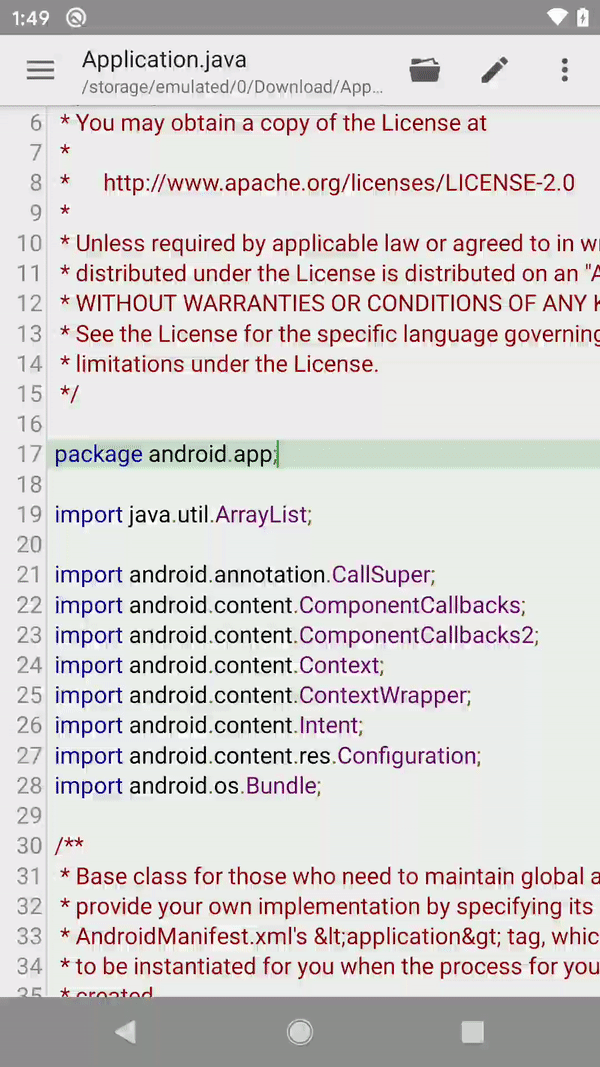
Select a Scope
You can select a word or sentence by double-clicking a position in text. It will automatically select the whole word around the position.
You can click on any selector and drag them to other place to change the pointed offset.
At the same time of scope selection, the application will automatically enter selection mode. These selectors will never disappear only if you exit selection mode.
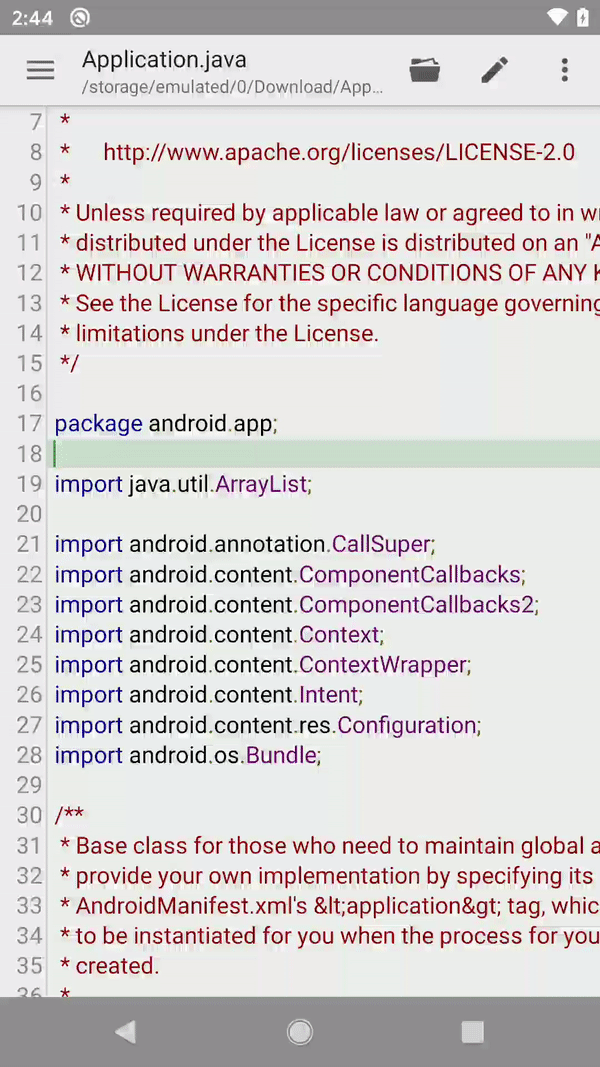
Selection Mode
After you long click a position in text, the toolbar will be changed to selection action mode.
The toolbar from selection mode contains following actions:
| Select All | Select all text in active editor. |
| Cut | Delete the selected text, and move them to clipboard. |
| Copy | Copy the selected text to clipboard. |
| Paste | Paste the text from clipboard to cursor location. |
| Share | Share selected text with others. |
| Increase Indent | Increase indent for selected lines. |
| Decrease Indent | Decrease indent for selected lines. |