Albums/Artists/Genres
Introduction
Your tracks will be well organized in multiple categories, such as album, artist or genre. In main screen, each category is displayed as independent tab.
You can click each tab to browse its content, or swipe left or right to switch between them.
Each tab contains information in its dimension. For instance, albums tab shows all albums in your device, each album card contains album name, artist name and songs count.
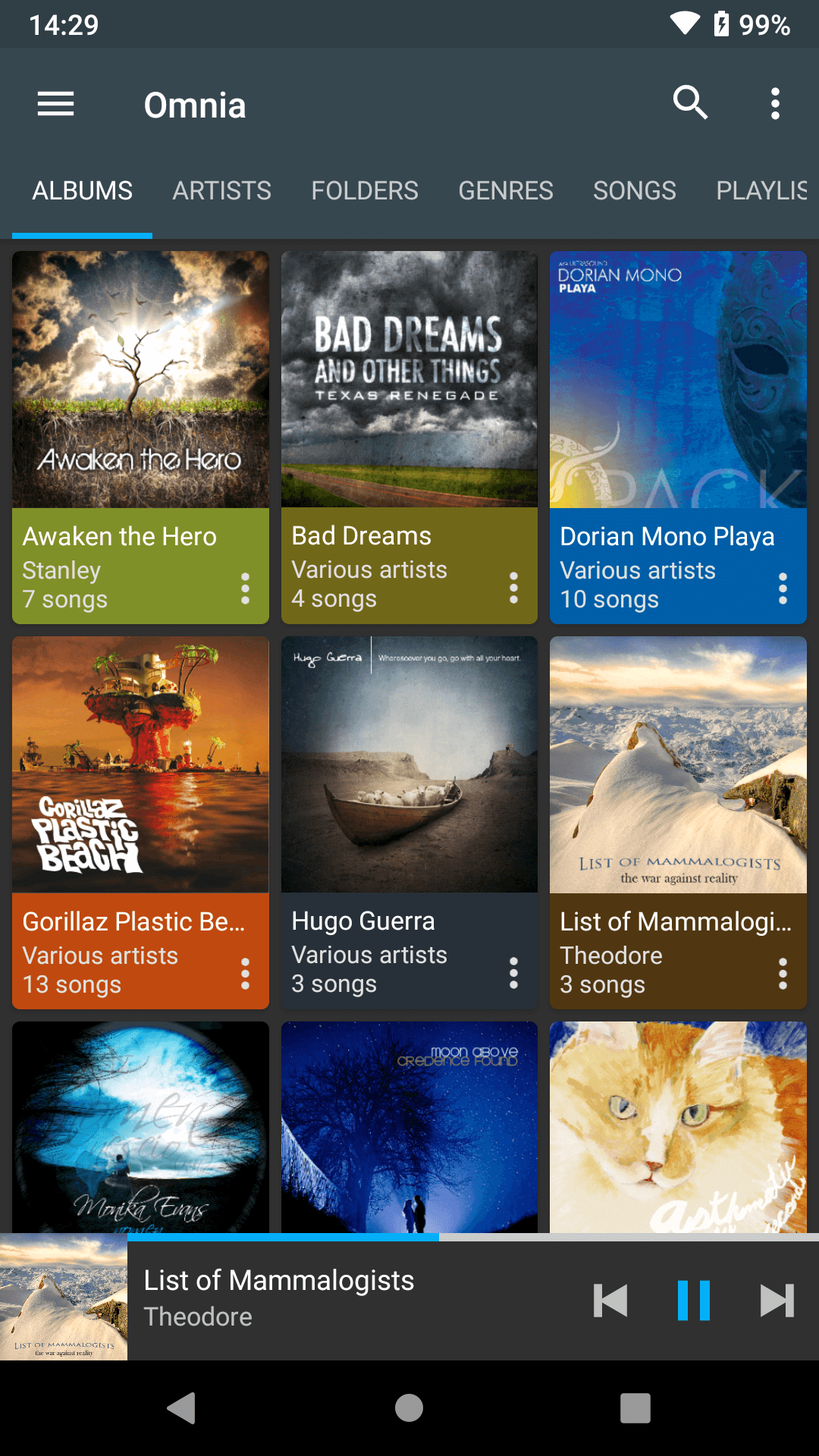
Display only available contents
The album, artist and genre page will only display content when there is album/artist/genre defined in your song tags. If the song files are not tagged properly and no information found from the tags, these pages may be empty, or missing the desired songs. You can still find the songs from songs tab no matter whether the tags are defined.
Sort Order
From toolbar, you can change sort order of current page, each category has its own sort method. For instance, in albums page, you can sort albums by alphabetical, artist or release date.
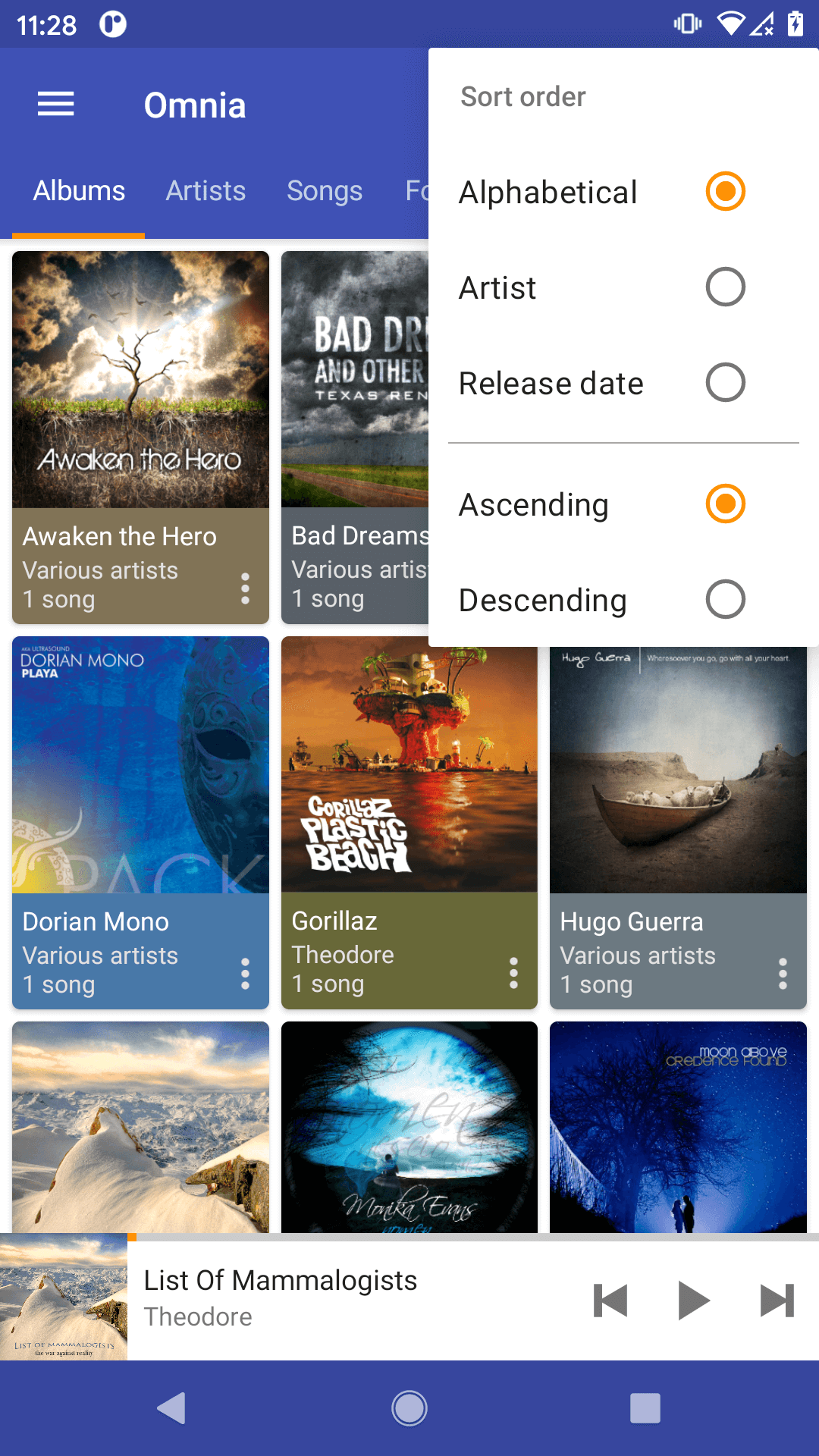
View Mode
From toolbar, you can choose view mode of albums or artists page from grid view or list view.
Columns number is dynamic!
Columns number of grid view is dynamic according to your screen size. Commonly there might be 3 columns but might become 6 columns or more in landscape mode or tablets.
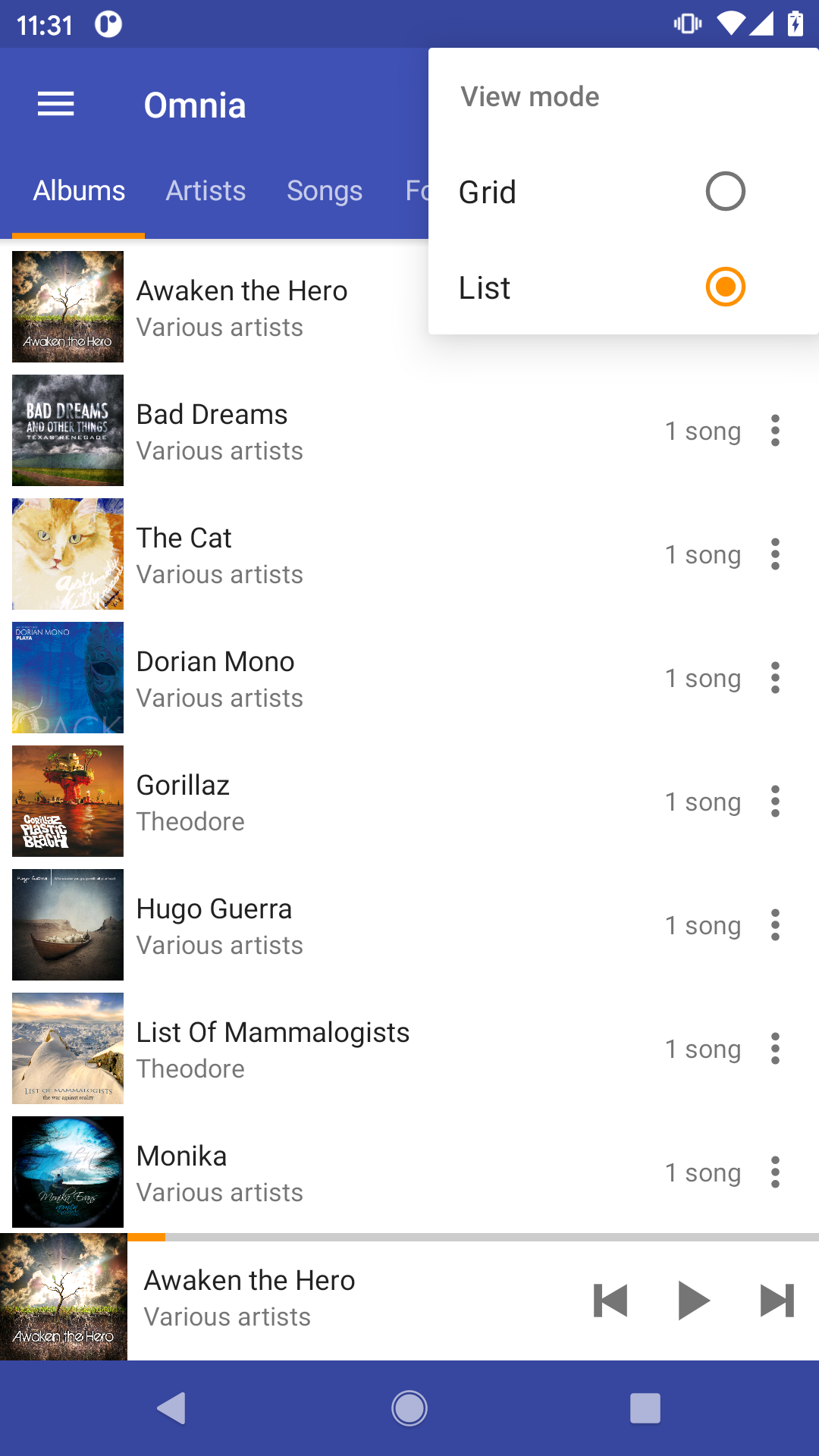
Detail Page
Clicking on each item to view detail information. For instance, clicking album card will open the detail album page, which including all songs on the album.
