Playlists
Introduction
A Playlist is a list of tracks that can be played back sequentially or in random order.
The operations in playlists page and detail page are similar to albums page. You can refer to albums section for common operations.
The playlist page also contains some commonly used playlists generated automatically by Omnia, including favorites, most played, recent played and recent added.
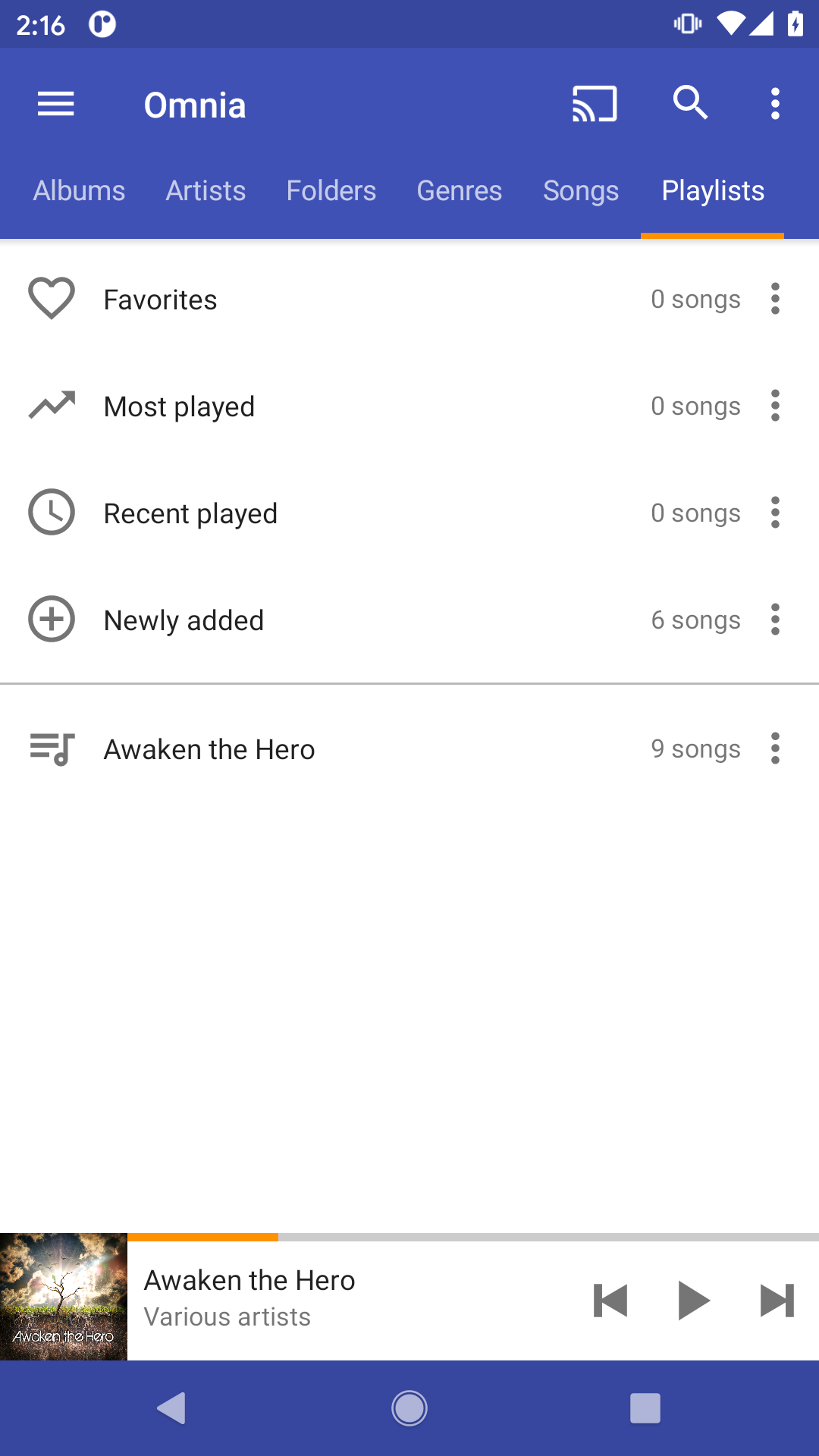
Adjust Sequence
You can adjust track sequence in this playlist, just press and hold "4 lines" icon of the track and move the track up or down, release the track when finished.
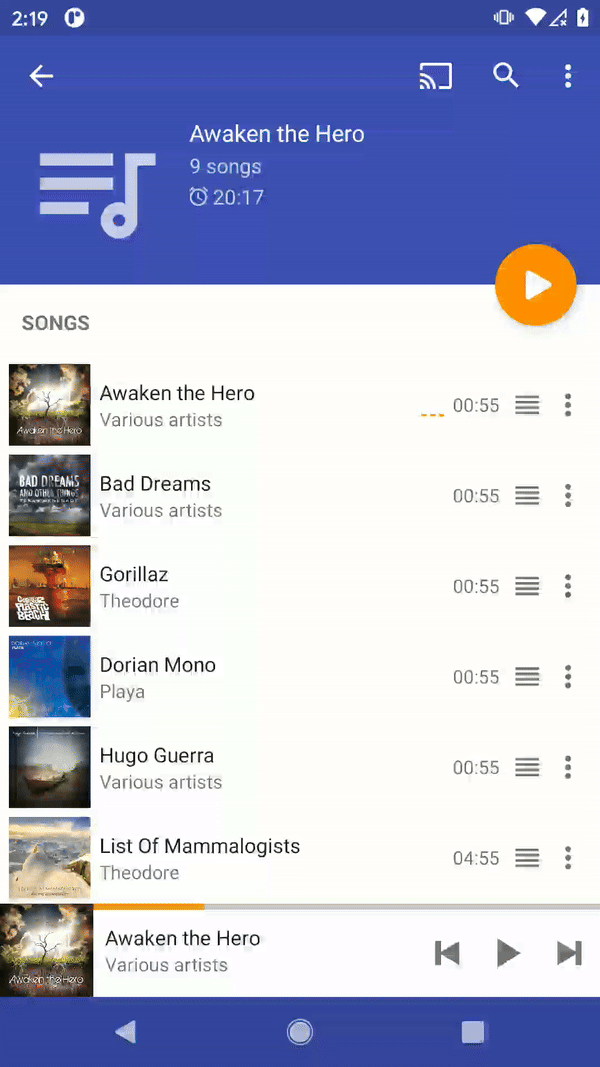
Smart Playlists
Smart playlists are the playlists generated by Omnia, including favorites, most played, recent played and recent added.
These playlists can be accessed from playlist page, and are generated automatically by Omnia, based on your music playback and media file change history.
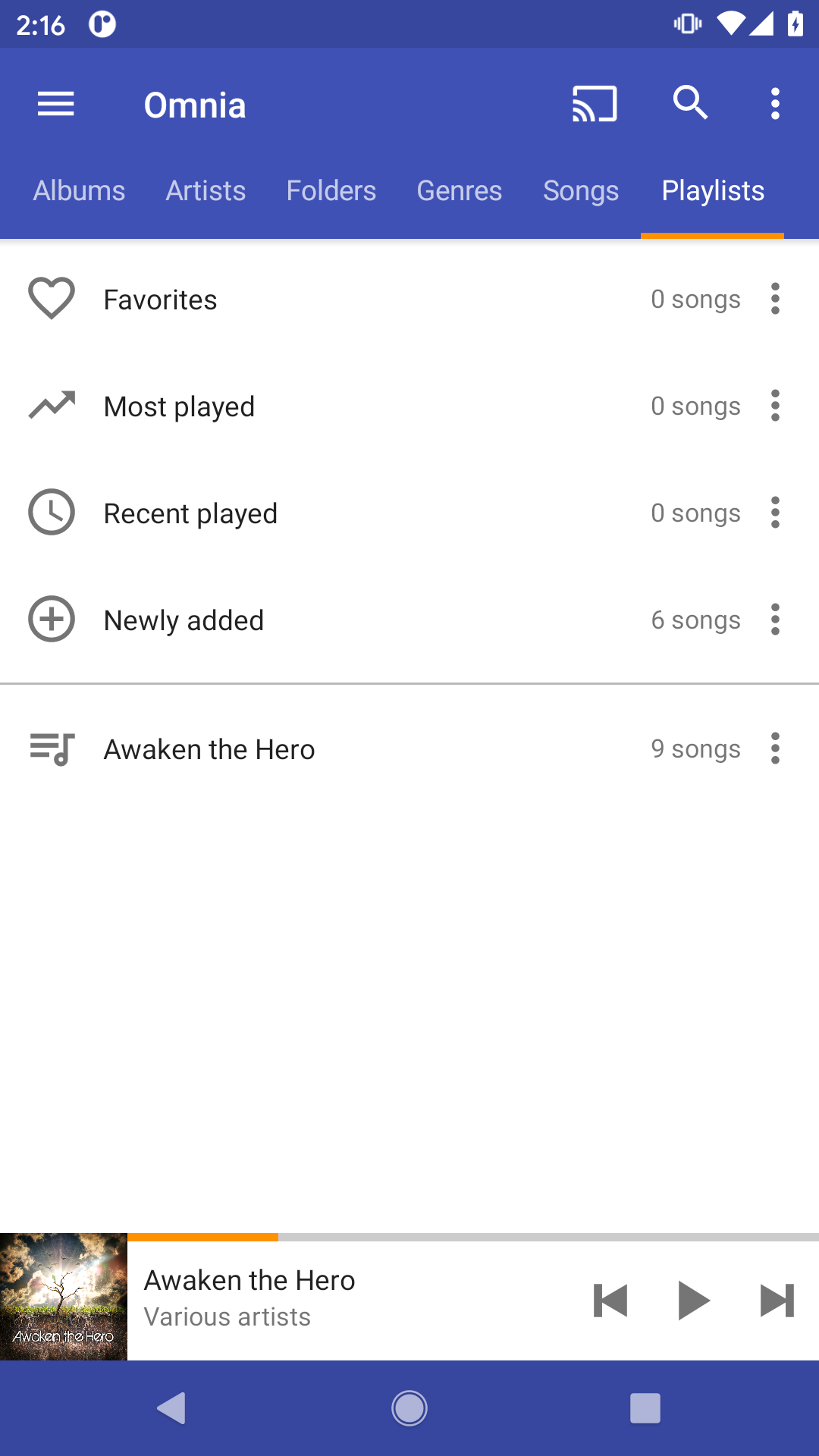
Favorites
You can add now playing track to or remove it from favorites in now playing page.
Click heart button from toolbar to add current song to or remove it from favorites playlist.
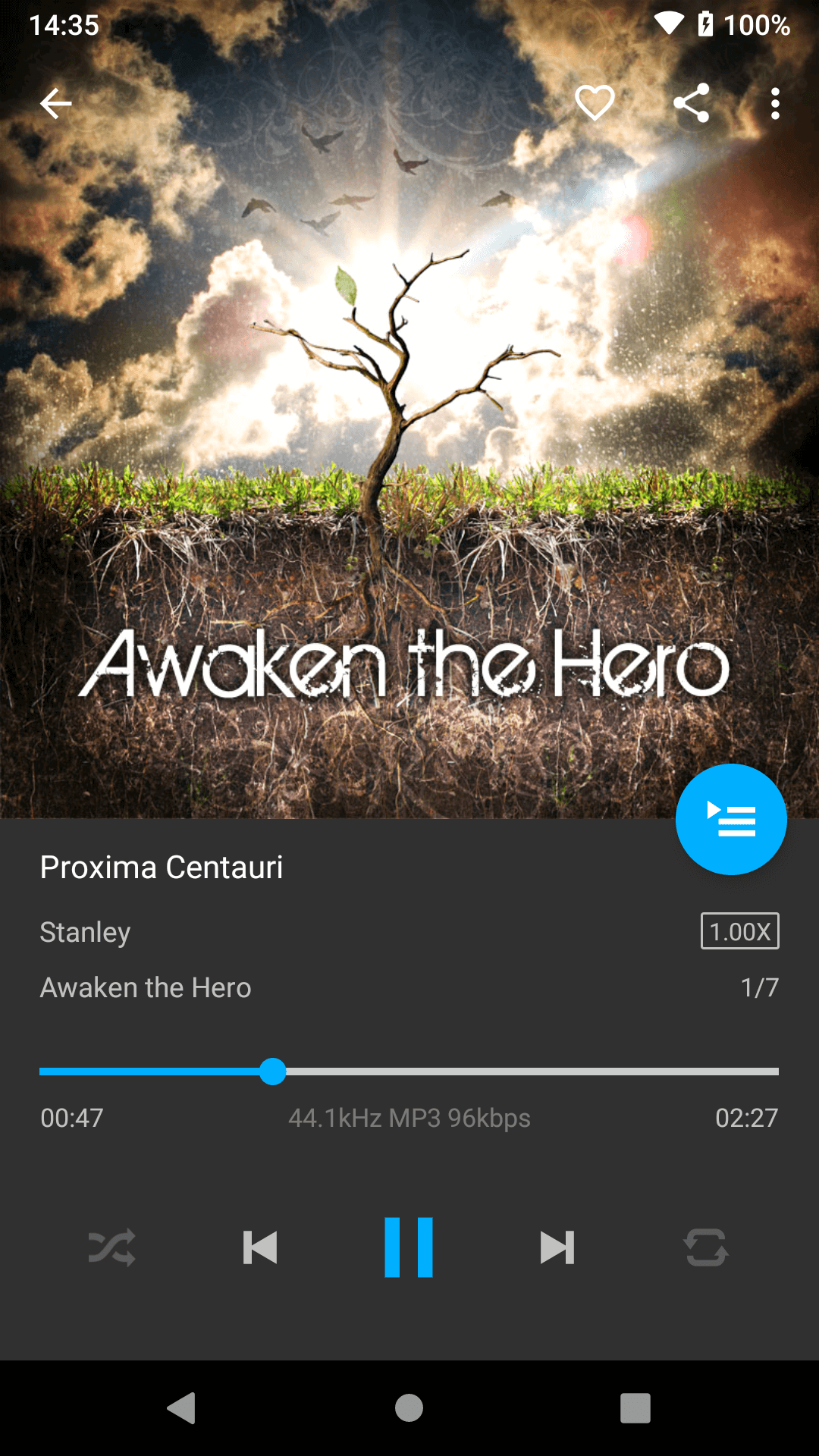
Backup & Restore
You can back up your playlists, and restore them at any time, to avoid being deleted by mistake.
You can start the backup from toolbar in playlists page, backup menu item. Then from the backup dialog, you can choose which playlists to be backed up.