Home Screen Widget
Introduction
You can create Omnia widget on home screen to easily track and manage music playback.
Each launcher application on different Android versions may have different ways to create widget on home screen. The common steps are:
- Long press on empty space of home screen, and choose "add widget" button.
- From widget list, choose Omnia widget.
- Hold the Omnia widget and place it to empty space of home screen.
- Customize the widget and then click OK.
You can customize the widget before it is placed. You can change background color, primary color, secondary color and transparency of the widget.
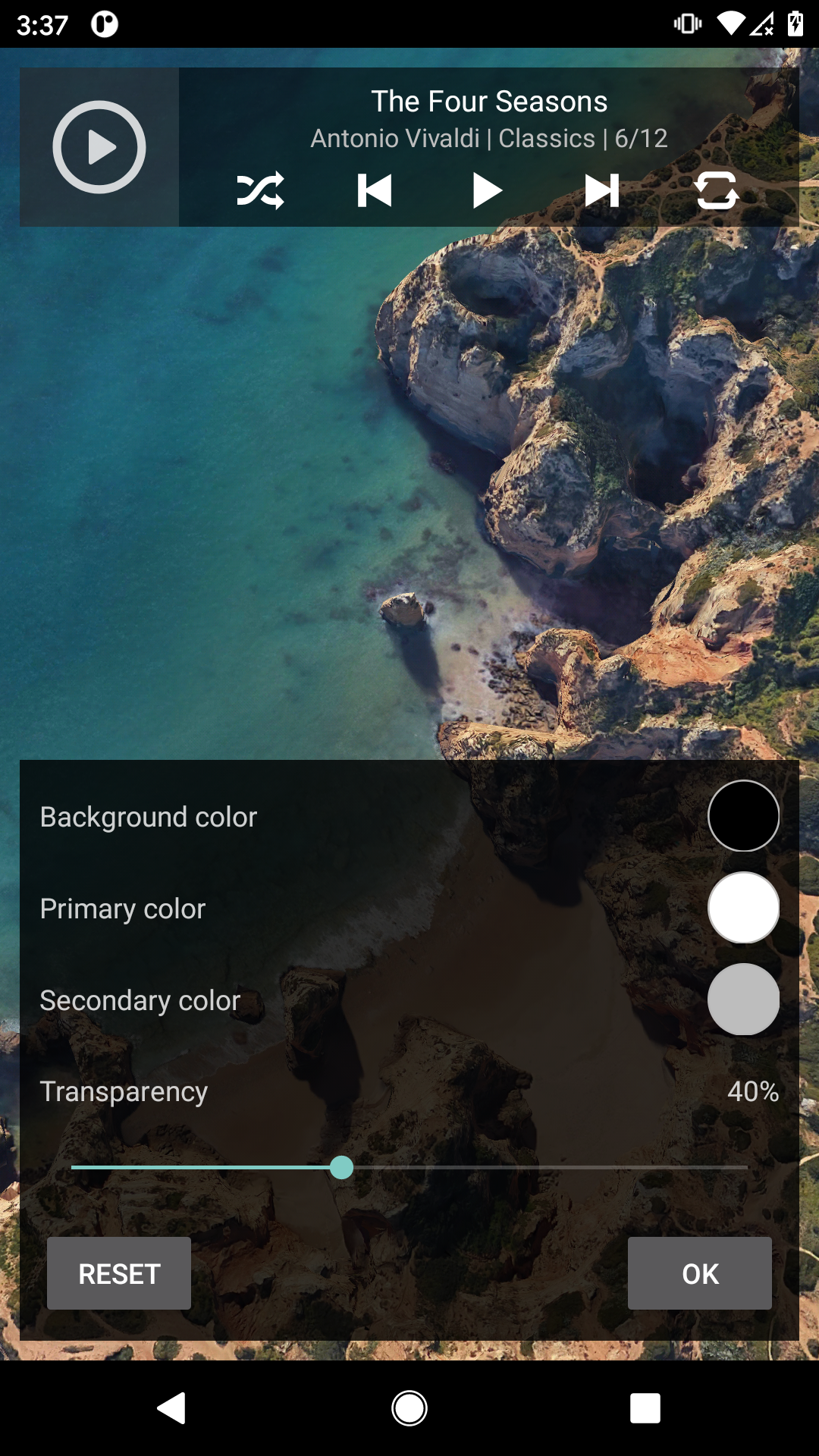
Widget Size
Many applications have multiple widgets with different sizes. Why does Omnia only have one widget definition? Because Omnia widget can be resized freely.
By default, Omnia widget is 4*1, but you can resize it to 4*2, 5*2, 4*4 and any size that you want. The sizes may not be accurate on different launcher applications, but you can definitely find the right size that fit for your home screen and scenario.
The steps to resize widget varies on different launcher applications, the common steps are:
- Long press the widget until you see a white border.
- Adjust widget to your desired size.
- Click empty space on home screen to finish the adjustment.