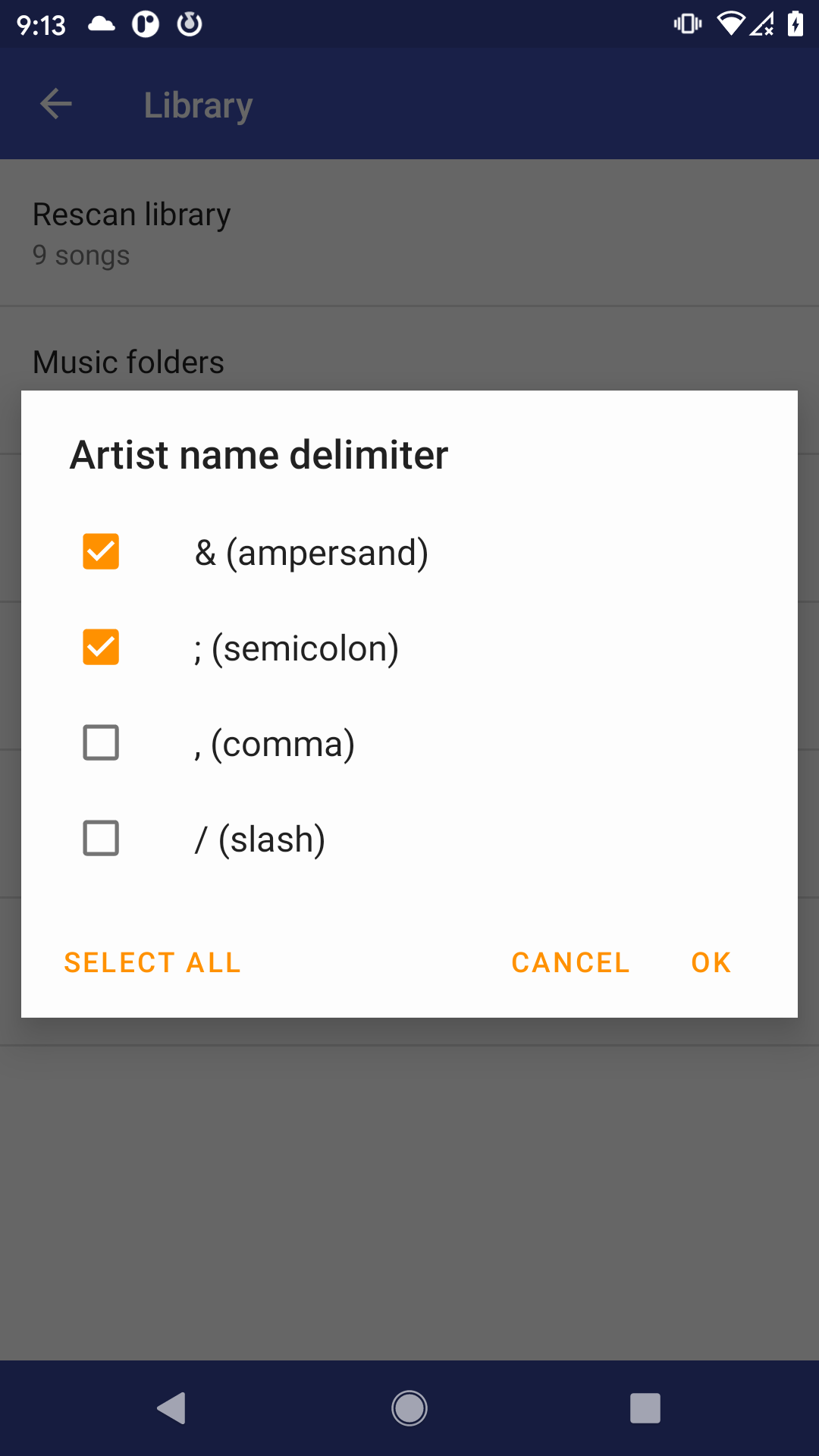Media Library
Introduction
Omnia has built-in media data library. The media data library contains all your media information, including song file paths, title, album, artist, etc.
It will scan your media store database to find media files which you first launch the app, this process is very fast.
If your music files are not detected, you can click "rescan library" from toolbar, and do a complete manual scan. It will scan all your folders and find out all playable media files.
Omnia will try to scan newly added media files and update the media data library automatically, but when your newly added music file is not detected, please use manual rescan.
Scan Scope
By default, all folders on your device will be scanned during manual scan. But if the folder contains ".nomedia" file, then the scanner will skip this folder and its sub-folders.
You can define a blacklist folders, to exclude folders which you do not want the scanner to scan, such as ringtone folders, voicemail folders, etc. Just click "Exclude" menu item or edit the folder list in settings page.
You can define a whitelist folders, to let the scanner only scan the specified folder that you select, and ignore other folders. This is a suggested way, it will improve the scan speed a lot, and filter down other unintended media files.
You can set a minimum length in settings page, such as 6 seconds, then all media files whose playback length are shorter than 6 seconds will be ignored.
Scan Encoding
Before you start the manual rescan, Omnia will ask which encoding you would like to use to parse the song tags. By default, it will use automatic mode, which will detect the encoding automatically. Sometimes the detected encoding is not correct. If you find any garbled characters in the parsed result, such as song title or album name, please change the encoding and rescan again. The most common encoding, besides the automatic mode, is UTF-8, or the encoding which your language is using.
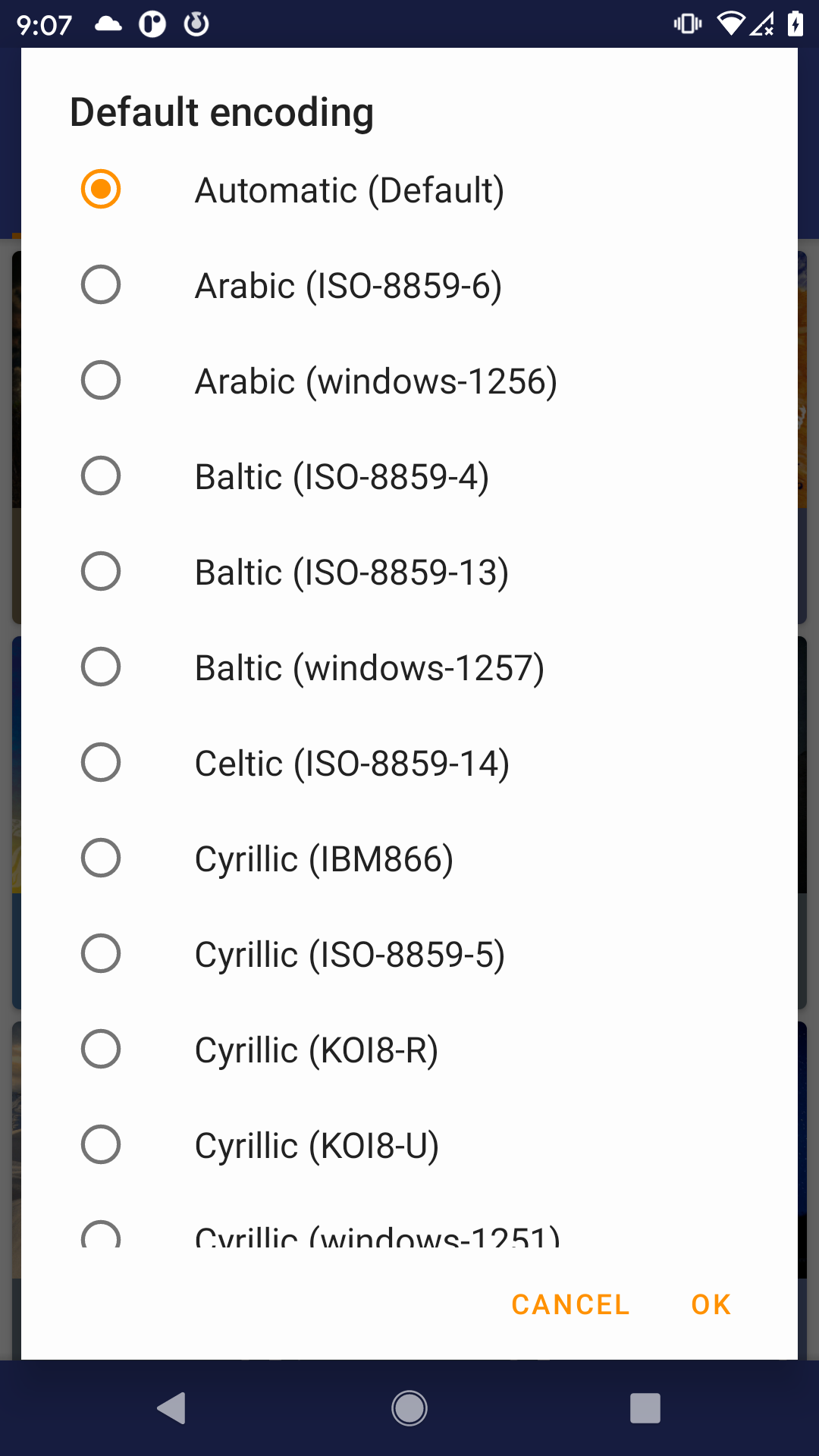
Multiple Artists
Omnia supports multiple artists for each track. By default, it supports &(ampersand) and ;(semicolon) as the artist delimiters. But you can customize the delimiter in settings page, and select .(comma) and /(slash) as delimiters. For instance, if a song has artist named "Mozart & Bach", the song will appear in both artist "Mozart" and artist "Bach".