Settings
Introduction
You can manage application preferences in settings page. You can enter settings page by click "Settings" menu item from navigation drawer.
Omnia has nested settings page, it divided all settings to different pages.
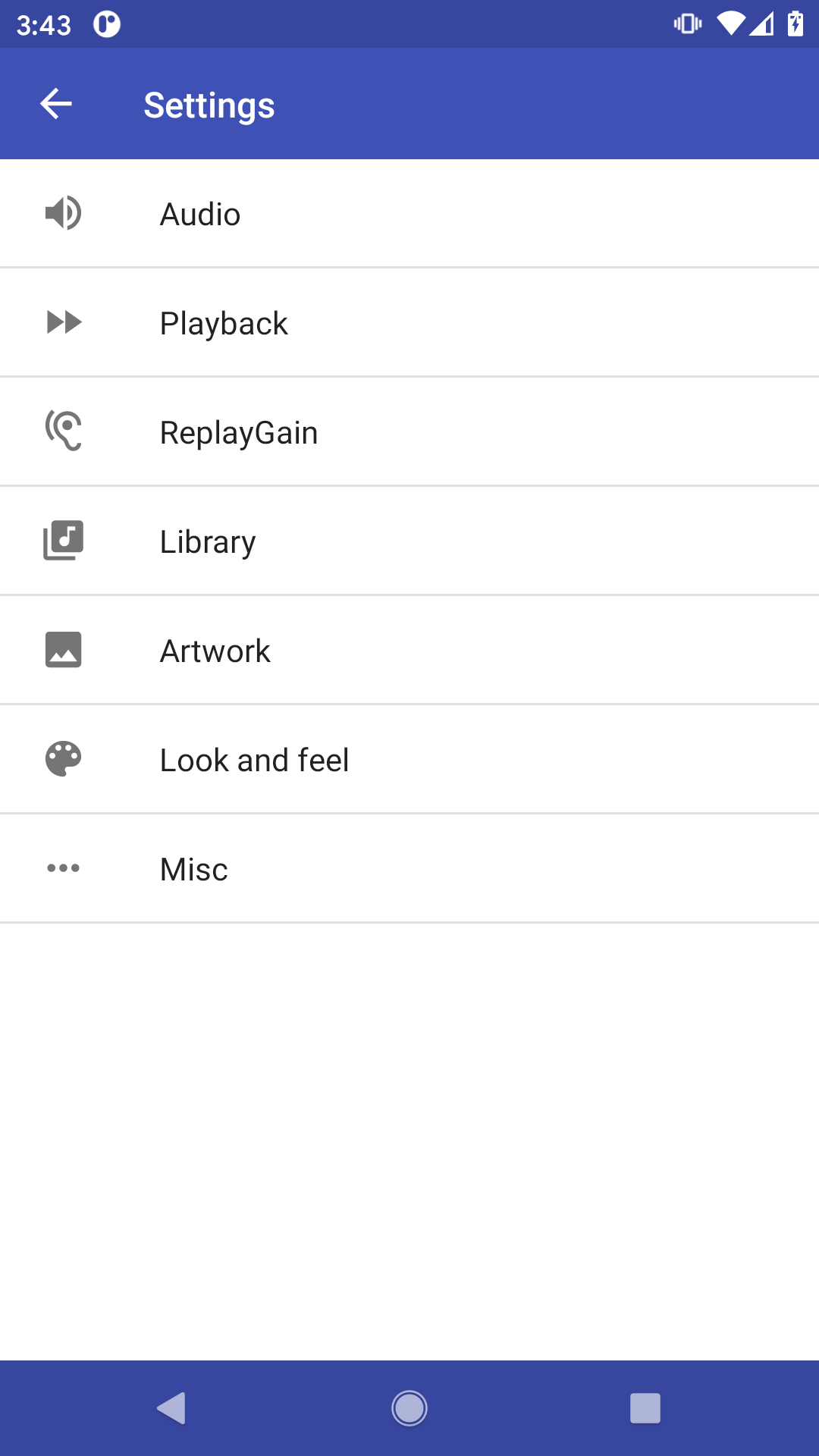
Audio Settings
Following items are related to audio settings.
Sample rate
The rate of capture and playback is called the sample rate. The sample rate range depends on your device. Automatic means default device sample rate.
Output method
Audio APIs that are used to send audio to the Android system. Choose from AAudio, AudioTrack or OpenSL ES.
Automatic means Omnia will try to find the best settings for your device. On Android 8.1+, it will use AAudio, otherwise AudioTrack. For some specified devices, it will try to use OpenSL ES by default.
Force to 16-bits output
Limit output to 16-bit, which may solve noise problems on some devices. If you do not have such problem, keep this option disabled.
Mix in mono
Mix the sound channels to play in mono mode.
Gapless playback
If enabled, Omnia will try to remove the gap between song finishes and next song starts, which make the song switch less noticeable or non-noticeable.
Crossfade between songs
You can set music to fade in each song (gradually increase its volume) while the previous song is fading out. This feature, called crossfading, prevents gaps of silence between songs.
Crossfade length
You can customize the length of fading overlap between previous song and current song, from 500ms to 15s.
Playback
Keep shuffle mode
Keep shuffle mode when changing songs in play queue.
Last.fm scrobbling
Please refer to Last.fm scrobbling section.
Reduce volume
Temporarily reduce playback volume on short audio focus change (notification, navigation, etc.).
By default, this is enabled and is the default behavior on Android system. But if you do not like it, such as you do not want music volume change while voice navigation in driving, you can disable it.
Save/restore playback position
You can save the playback position for long tracks, and restore the position when come back. This is useful while listening podcast or audiobooks, but not useful while listening to music.
You can define the trigger length, tracks longer than this length will enable this feature, by default the threshold is defined to be 10 minutes.
Bluetooth autoplay
Auto start playing when Bluetooth audio device is connected, by default it is disabled.
Headset autoplay
Auto start playing when headset audio device is connected to the 3.5mm plug or usb-c port, by default it is disabled.
ReplayGain
Please refer to ReplayGain section for more information.
Library
Please refer to Media Library section for more information.
Artwork
Show artwork
Display artwork for album and artist.
Download artwork
Download missing artwork from Internet.
Download only on Wi-Fi
Download artwork only when Wi-Fi is connected to save data.
Artwork on lock screen
Display album cover on lock screen while playing.
Look and feel
Language
Change app language. By default, Omnia is using your system default language, but you can change it to a different language.
Change tab items
Choose or reorder tab items in main screen.
Ignore articles while sorting
Ignore articles ("the", "a", "an") in the beginning of album and artist names.
Theme and customization
Please refer to Theme and Theme Customization sections for more information.