Album Tag Editor
Introduction
Tags provide the title, artist, year, genre, album artwork and other great information. Tags are embedded in music files. You can use Pulsar to edit tags for albums, artists or songs.
You can enter album tag editor in following ways:
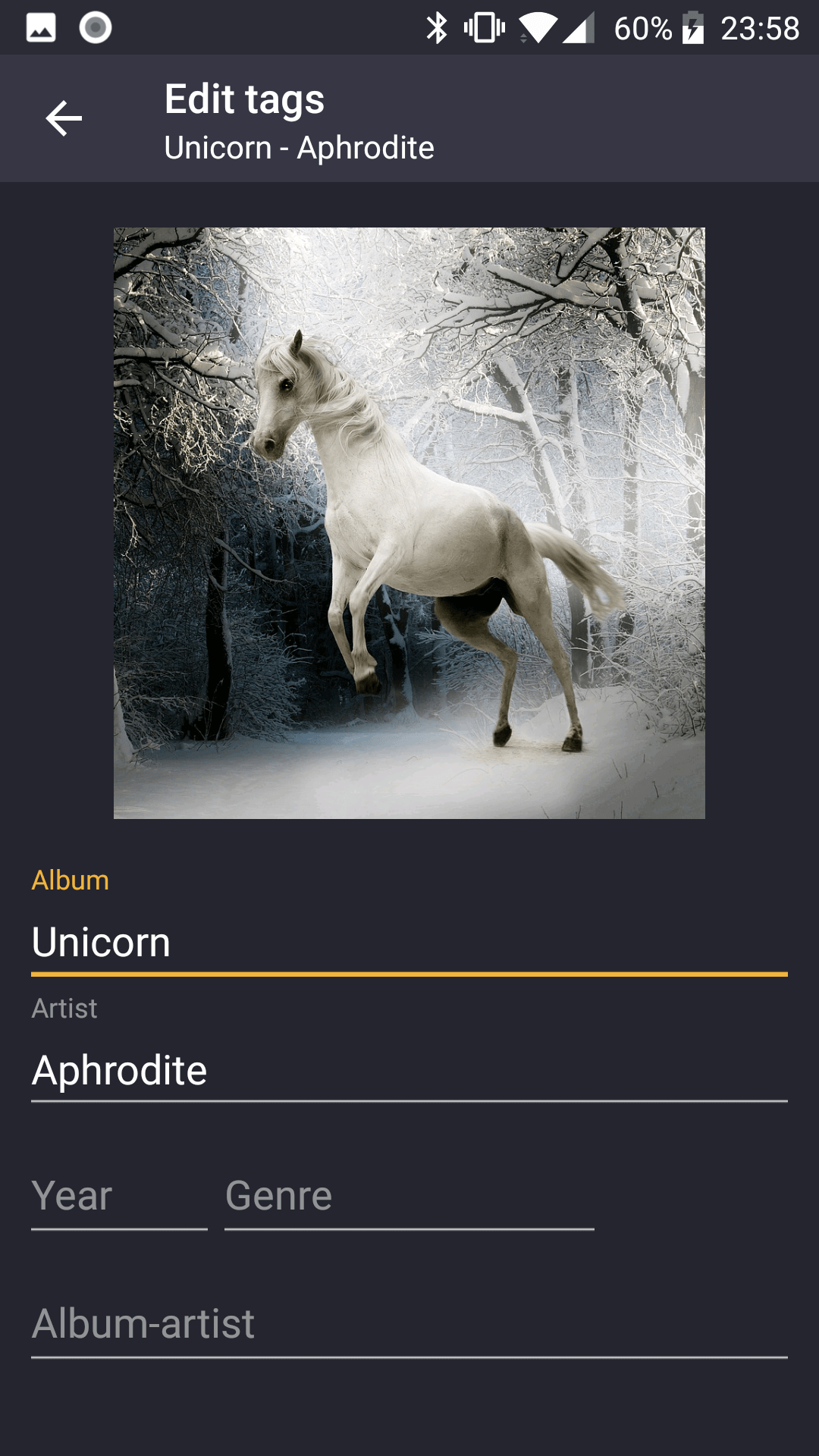
SD card permission
SD card is read only on Android 4.4. If you are using Android 5.0 and above, please grant Pulsar write permission to SD card while editing tags. Please follow the steps which Pulsar shows to grant the permission.
Change Artwork
You can click artwork view, from context dialog, you can replace current artwork image with your desired one, or remove current artwork image.
| Google search | Browse the artwork from Google search engine. |
| Choose from gallery | Pick image from gallery and assign it as artwork. |
| Download from Internet | Query artwork information from Spotify and download it automatically if found. |
| Remove | Delete current artwork and reset artwork tag to empty. |
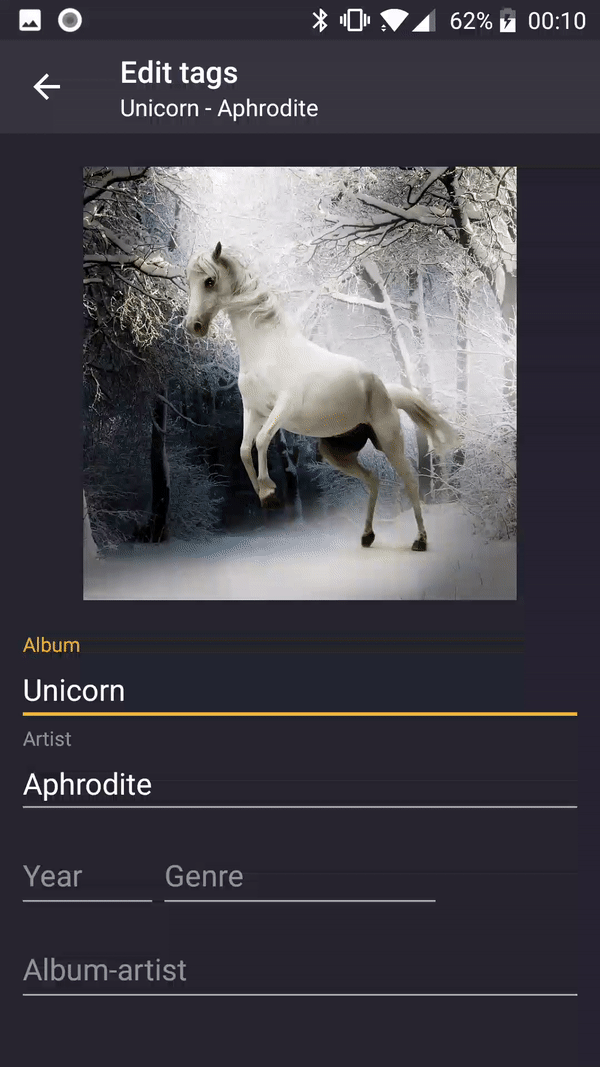
Artwork image by Google search
Since Google Search API is a paid service, we can not return the searched image directly to you. You can download the image to local storage, and assign it from gallery.