Playlists
Introduction
A Playlist is a list of tracks that can be played back sequentially or in random order.
You can open playlists page from navigation drawer, "Playlists" menu item. You can also show playlists in main screen as a tab, you need to enable this tab in settings page.
The operations in playlists page and detail page are similar to albums page. You can refer to albums section for common operations.
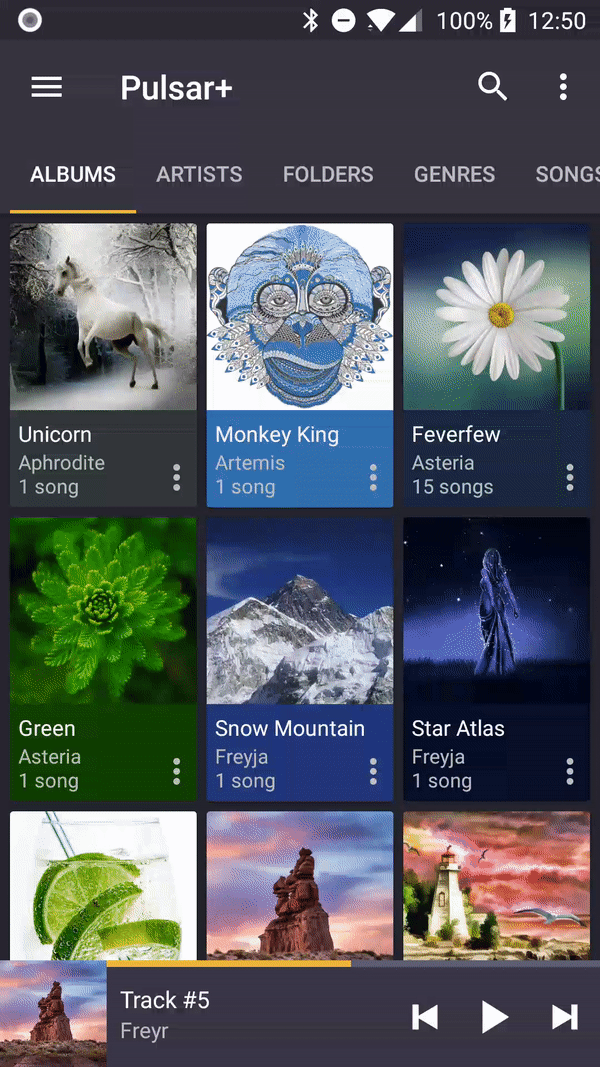
Adjust Sequence
You can adjust track sequence in this playlist, just press and hold "4 lines" icon of the track and move the track up or down, release the track when finished.
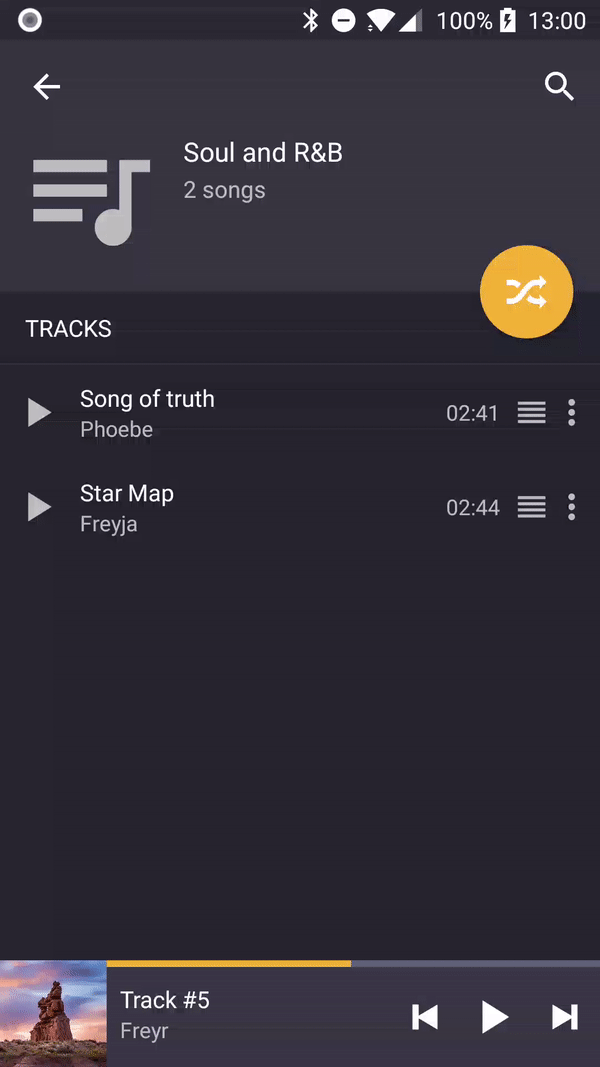
Backup & Restore
You can back up your playlists, and restore them at any time, to avoid being deleted by mistake.
You can start the backup from toolbar in playlists page, backup menu item. Then from the backup dialog, you can choose which playlists to be backed up.