Google Cast(Chromecast)
Introduction
Pulsar works with Chromecast and Chromecast Audio. Pulsar can cast your local music to Chromecast devices.
When there is Chromecast devices available nearby, there will be a cast button in toolbar. This cast button can appear in most pages. Click the cast button to start/stop casting as following:
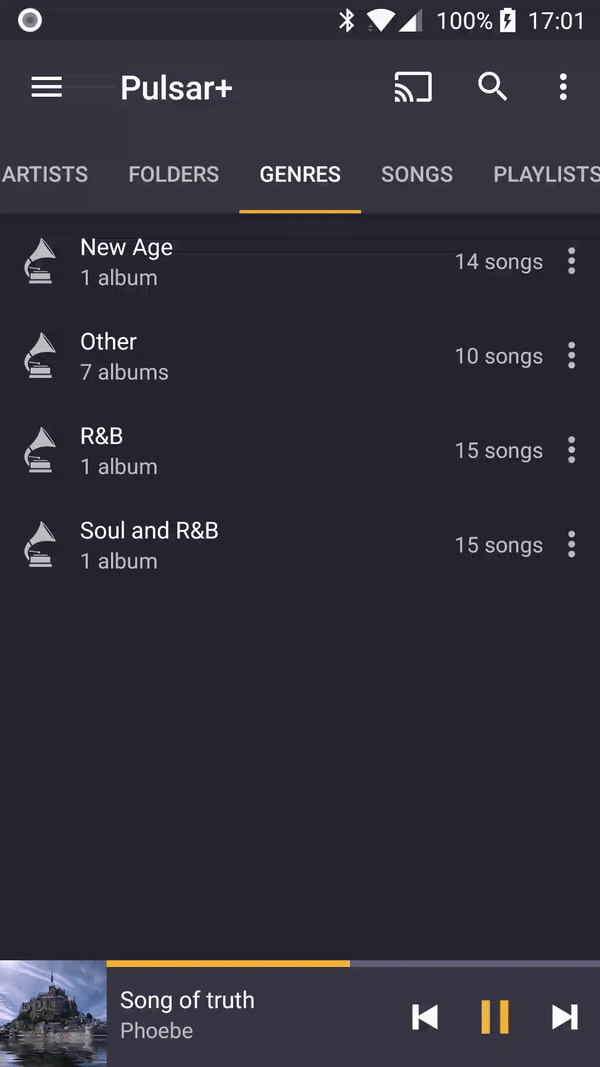
Cannot find cast device?
Please make sure you are using Wi-Fi instead of cellular. Also, please make sure that your device is in the same Wi-Fi as cast device.
Cast stopped after some minutes
Many users reported that their casting may stop after some minutes. Please try following steps:
Make Wi-Fi stays awake during sleep
Go to Settings > Wi-Fi > Advanced > Keep Wi-Fi on during
sleep > Choose "Always".
Avoid Pulsar Wi-Fi killed by system
1). Go to Settings > Battery > Battery
optimization, find Pulsar Music Player, select "Don't optimize".
2). If battery settings in step 1) are not found,
Go to Settings > Apps > Pulsar Music Player, find Battery settings, and change to Unrestricted.
3). Go to Settings > Apps > Pulsar Music Player, and find notifications, enable "show notification" and "media playback" option.
If the problem still not be fixed, please keep the screen on while casting.